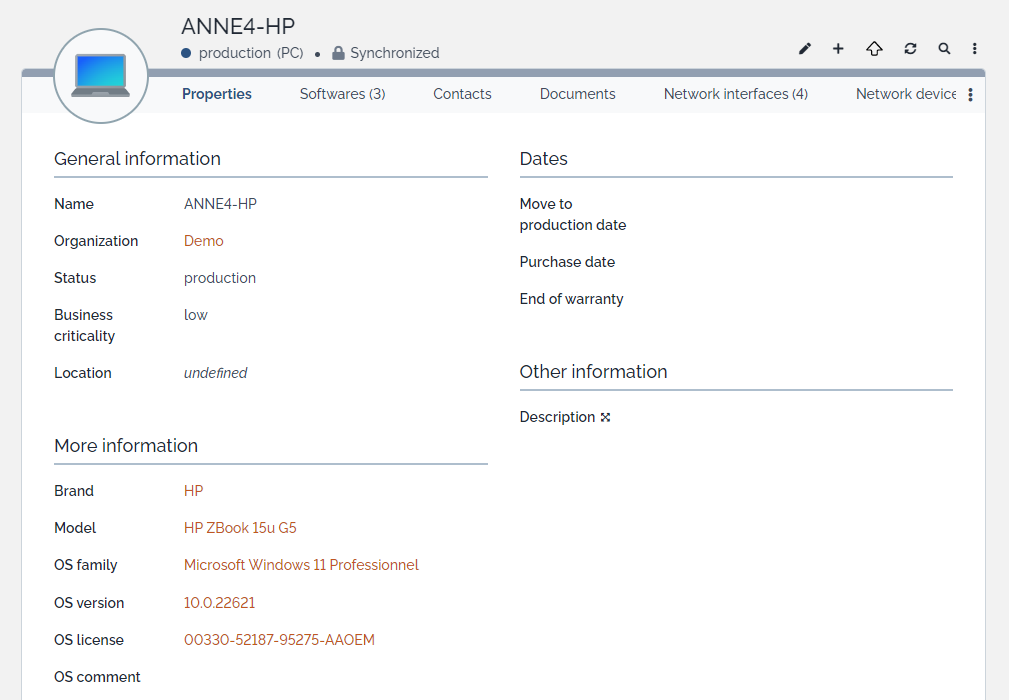Data model for OCS Inventory
- name:
- Data model for OCS Inventory
- description:
- Add fields for OCS synchronization and display OCS screen within iTop object, such as Server, PC and Virtual Machine
- version:
- 2.0.0
- release:
- 2023-03-28
- itop-version-min:
- 2.7
- code:
- itop-ocsng
- state:
- Stable
- diffusion:
- iTop Hub
- php-version-max:
- PHP 8.3
Features
This extension is required to use the collector Data collector for OCS Inventory which collects information from an OCS Inventory NG server. It creates these new fields below in existing classes for synchronisation:
-
PC:
-
OS comment
-
OS licence
-
OCS id
-
Cvss
-
-
OSLicence:
-
list PC
-
-
Server:
-
OS comment
-
OCS id
-
Cvss
-
-
VirtualMachine:
-
OS comment
-
OCS id
-
Cvss
-
-
MobilePhone:
-
OS family
-
OS version
-
OS comment
-
OCS id
-
Cvss
-
-
Printer:
-
Driver
-
-
Software:
-
Cvss
-
And it adds 2 new typology type classes that are used for better synchronization with OCS.
-
OCSAssetCategory:
-
Label in OCS
-
target class
-
description
-
-
OCSSoftwareCategory:
-
Label in OCS
-
Type
-
In the synchronized object (Server, PC, Mobile Phone or Virtual Machine), it creates a link to the corresponding OCS inventory object and opens it in a new tab.
Revision History
| Date | Version | Description |
|---|---|---|
| 2023-01-15 | 2.0.0 | - Add new fields for OCS synchronisation - Modify the link to OCS |
| 2018-09-04 | 1.0.4 | First public version. No longer requires an alteration of the data model. |
Limitations
Requirements
-
PHP Version 7.2.0
-
The extension Data collector for OCS Inventory installed and working on your iTop
Installation
Use the Standard installation process for this extension.
Automated installation via iTop Hub
-
Go to the extensions store on iTop Hub
-
Click on the shopping cart icon to purchase the extension and follow the on-screen instructions to deploy it to your iTop instance.
Manual installation
-
unzip the file “itop-ocsng.zip” in the iTop
extensionsfolder -
ensure that the web server process has sufficient rights to read the copied files
-
Launch iTop setup
-
Select the OCS Inventory Integration extension, when prompted
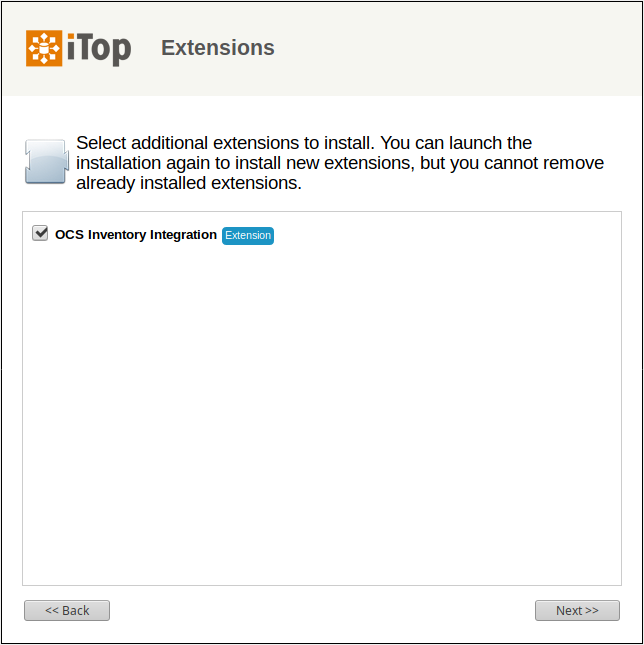
Configuration
-
Edit the iTop configuration file to specify the URL to access the OCS web server:
'itop-ocsng' => array (
'ocsng_url' => 'http://localhost/ocsreports/',
),
-
For a shortcut button add ‘UI:Menu:New,OCS_Inventory' to the list of shortcut actions (param 'shortcut_actions'): (since iTop 3.0)
// shortcut_actions: Actions that are available as direct buttons next to the "Actions" menu
// default: 'UI:Menu:Modify,UI:Menu:New'
'shortcut_actions' => 'UI:Menu:Modify,UI:Menu:New,OCS_Inventory',
-
Cvss
Cvss fields are hidden. If you have configured cve in OCS inventory, you can display this field on the screens, otherwise it is not necessary, as it will always be empty.
Usage
Asset Categories
In order to use asset categories in synchronisation, you need to
configure these categories in both OCS and iTop. For OCS use
ocs wiki for asset categories to create your
categories. 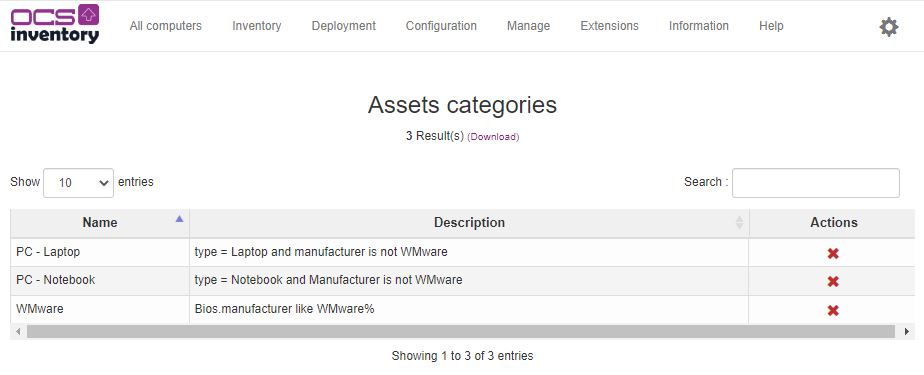 Then enter
these categories into iTop through the typology configuration menu.
Then enter
these categories into iTop through the typology configuration menu.

Create an asset category with name of the different categories
created in OCS and the corresponding class in iTop. To help you,
you can synchronise the names of the asset categories. After
synchronisation, all you have to do is select the target class.

Software Categories
The same process is used for software (cf OCS documentation ocs wiki for software categories)