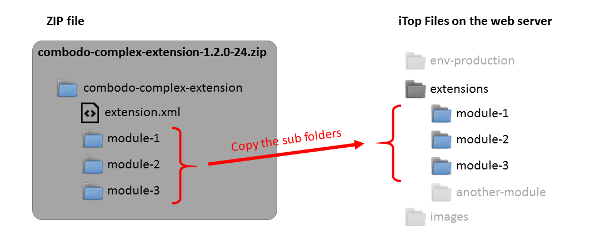Installation of an Extension
Combodo customer
If you have a contract with Combodo and a Professional, Essential or Tailored iTop product, then raise a Request on Combodo's user portal to install the new extension (There can be conditions and sometimes additional cost, it all depends on your Product and contract)
iTop Hub Installation
If you are a Community user and want to install an extension available on iTop Hub
The easiest way to install an extension available on iTop Hub, is to:
-
then register your iTop instance on the Hub,
-
then use the automated installation mechanism to deploy extensions on your iTop server.
This automated installation ensure compatibility between your iTop version and the extension version that you want to deploy
Manual Installation
The steps to follow when installing (or upgrading) an extensions are always the same:
Copy the Extension code on your iTop server
-
Download the zip file containing the extension from the wiki extension page and put it on your iTop server.
-
Expand the content of the zip file into the
extensionsfolder inside iTop. Important, the way to copy the files depend on your version of iTop see Extracting the files from the zip , below. -
Make sure that the web server process has enough rights to read the newly copied file, directories and subdirectories (on Linux this means that the web server process must be allowed to execute [
x] the directories)
Run the Setup
-
Remove the read-only flag on the iTop configuration file (on Linux make it writable [
w] to the web server process) -
Launch the setup of iTop by pointing your browser to the
setupfolder of iTop (e.g.http://itop.mycompany.com/setuporhttp://localhost/itop/setup) -
When prompted to select the extensions to install, make sure that you select the extension you have just downloaded.
File structure under folder Extensions
extensions folder of iTop is
different depending on your version of iTop. So make sure that you
follow the appropriate procedureExtracting the files from the zip
iTop 2.4.0 and above
Extract the zip file as it is inside the
extensions folder and proceed with the rest of the
procedure.
iTop before 2.4.0
For extensions composed of several modules, make sure that you
only copy the sub-folders of the zip file into
your extensions folder of iTop, as shown on the
picture below: