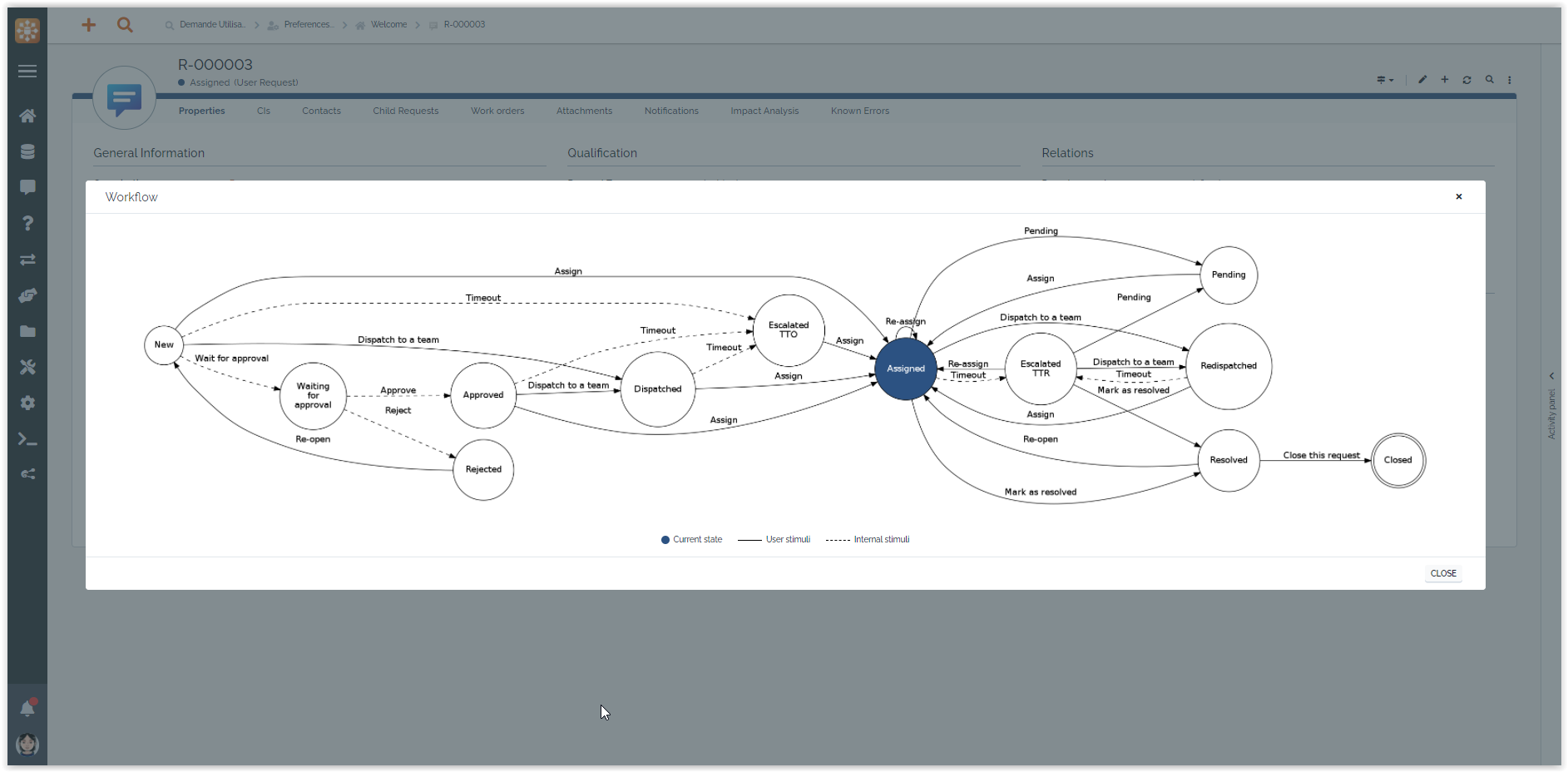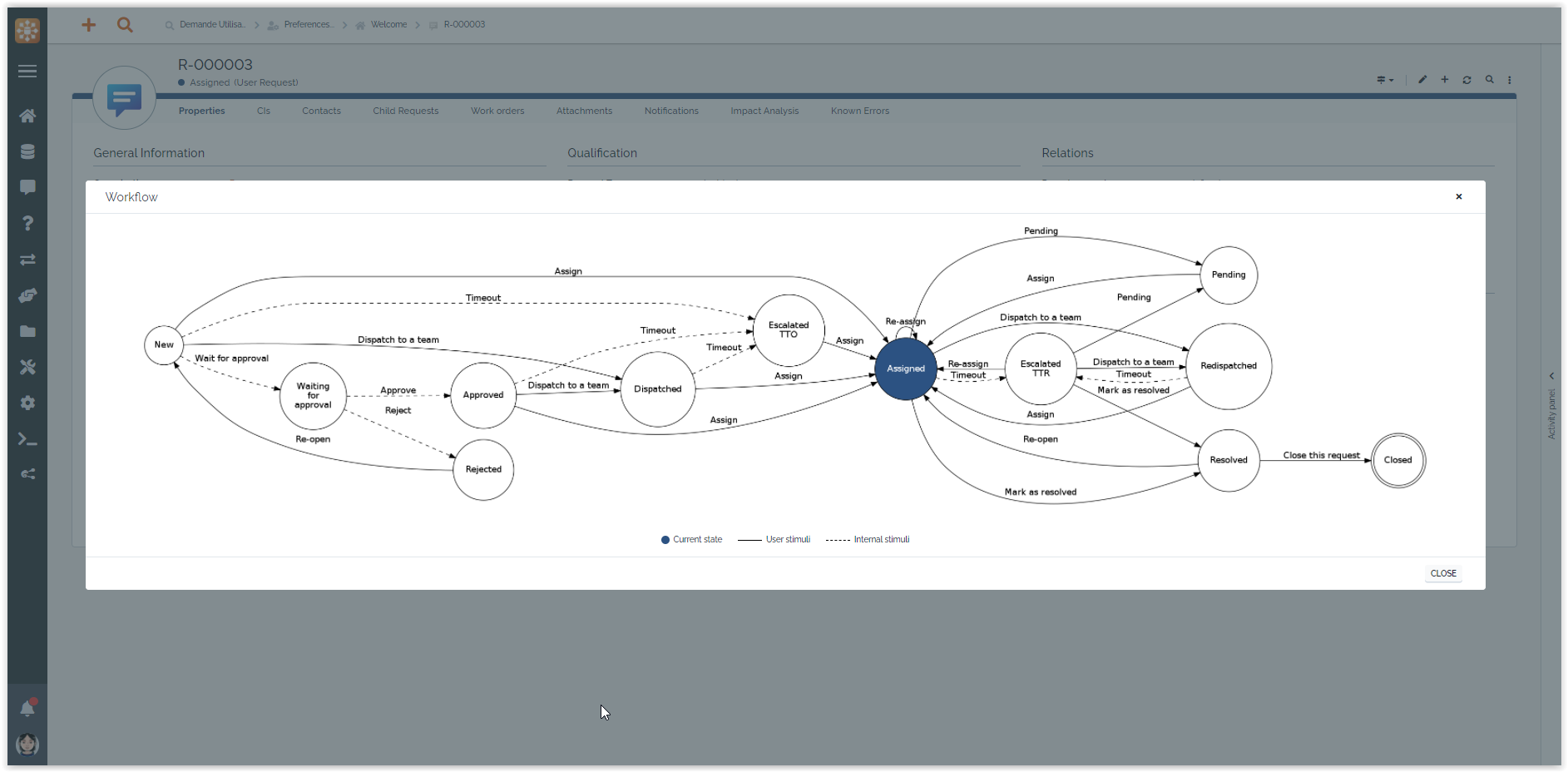Workflow graphical view
- name:
- Workflow graphical view
- description:
- Show the object workflow when hovering the status in the details
- version:
- 1.1.3
- release:
- 2025-01-25
- itop-version-min:
- 2.7.0
- state:
- stable
- diffusion:
- iTop Hub, ITSM Designer
- php-version-max:
- PHP 8.3
Features
Revision History
| Version | Release Date | Comments |
|---|---|---|
| 2025-01-25 | 1.1.3 | * N°7738 - deprecated in workflow graphical
view * N°7932 - Add english (GB) translation to iTop |
| 2022-02-10 | 1.1.2 | * N°7169 - PHP 8.3: Fix usages of get_class() without argument |
| 2023-07-13 | 1.1.1 | * Updated german translations by Lars Kaltefleiter |
| 2022-02-15 | 1.1.0 | * Add compatibility 3.0 |
| 2020-04-02 | 1.0.0 | * First version, not compatible with iTop 3.0.x |
Limitations
-
Not available in object lists for now.
-
There is no ZOOM feature when workflows are complex
-
The status and the transitions displayed are the same on all the interfaces (back-office, portals …)
Requirements
iTop 2.7.x
Installation
Use the Standard installation process for this extension.
Configuration
The extension has 5 parameters that can be set in the
module settings part of the configuration file:
-
hide_internal_stimuli: Define if the internal stimuli (not accessible by the user in the application) should be hidden in the graph. Values can true|false, default is false.
-
stimuli_to_hide: An array of classes / stimuli to hide from the graph. For each classes, the value must be a string of stimuli separated by a comma.
-
disabled_classes: An array of classes for which the extension will be disabled. Default value is an empty array.
-
disabled_portals: An array of “portals” (see the
/itop_design/portalstag of the XML DataModel) for which the extension will be disabled. For the admin. console usebackoffice, for an end-users portal instance use its ID (eg.itop-portalfor the default one). Default value is an empty array. -
show_button_css_classes: A list of CSS classes for the button that show the workflow. Can be either classes from FontAwesome or your own.
The parameters should be structured like the following:
'combodo-workflow-graphical-view' => array ( 'hide_internal_stimuli' => false, 'stimuli_to_hide' => array ( 'UserRequest' => 'ev_autoresolve', 'FooClass' => 'ev_one, ev_two, ev_three', ), 'disabled_classes' => array('SomeClass', 'AnotherClass'), 'disabled_portals' => array('backoffice', 'itop-portal', 'another-portal-instance'), 'show_button_css_classes' => 'fas fa-map-marked-alt', ),
Example:
'combodo-workflow-graphical-view' => array ( 'hide_internal_stimuli' => false, 'stimuli_to_hide' => array ( 'UserRequest' => 'ev_autoresolve', ), 'disabled_classes' => array('Change'), 'disabled_portals' => array('itop-portal'), 'show_button_css_classes' => 'fas fa-map-marked-alt', ),
Usage
End-users portal
In an object details, if it has a workflow, a small map icon
appear near the state attribute. 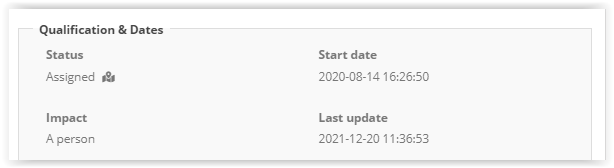
Click on it the show the workflow with its states and
transitions. Also, the current state will be highlighted in blue to
easily understand the next steps. Note that dashed lines are for
internal stimuli. 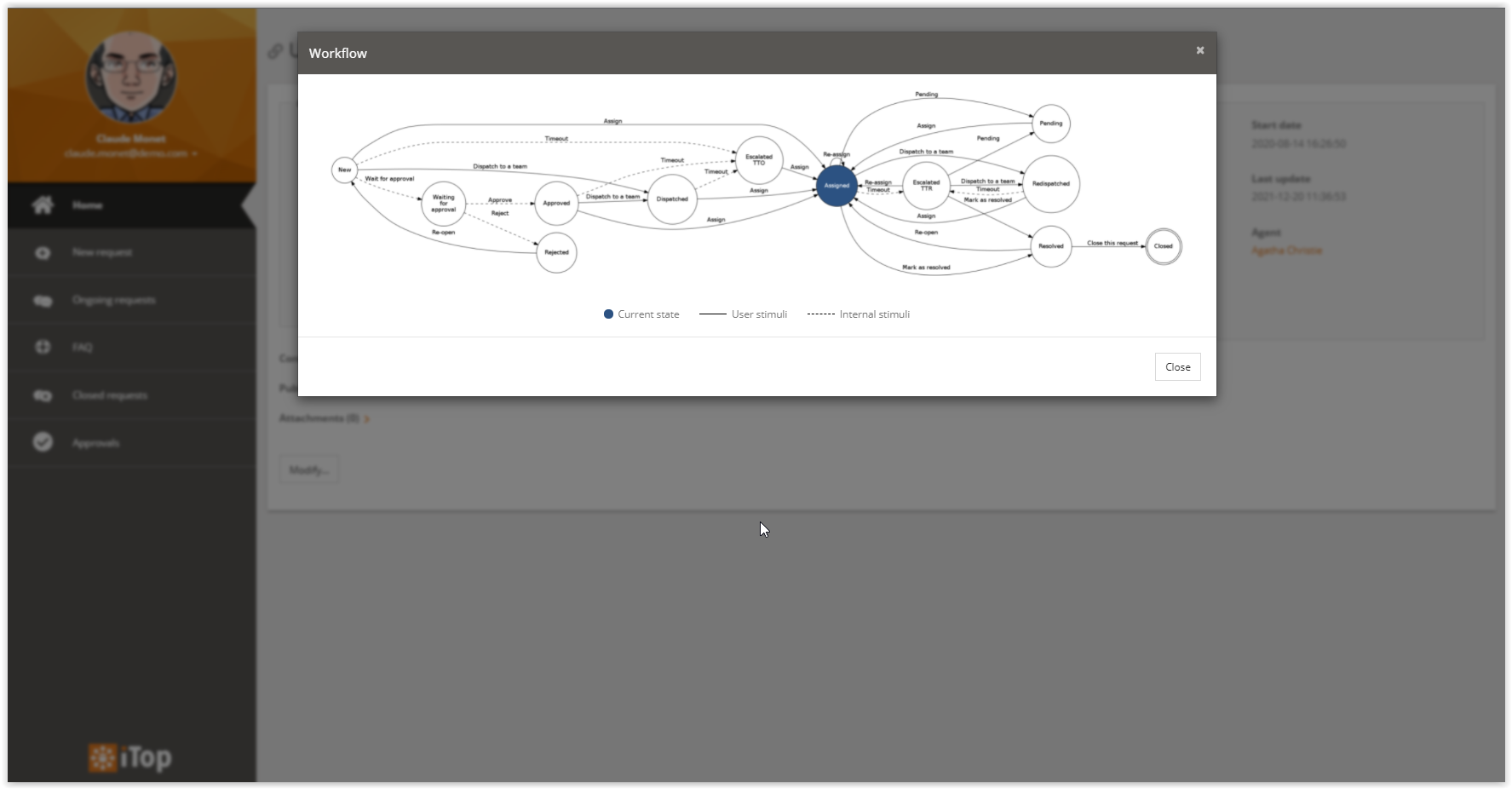
Backoffice
Same as in the portal, in an object details, if it has a
workflow , a small map icon appear near the state attribute.
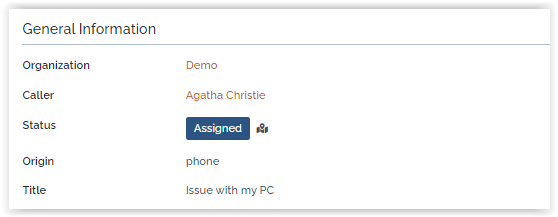
Click on it the show the workflow with its states and
transitions. Also, the current state will be highlighted in blue to
easily understand the next steps. Note that dashed lines are for
internal stimuli.