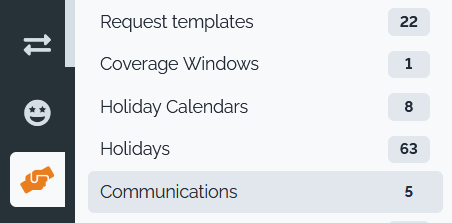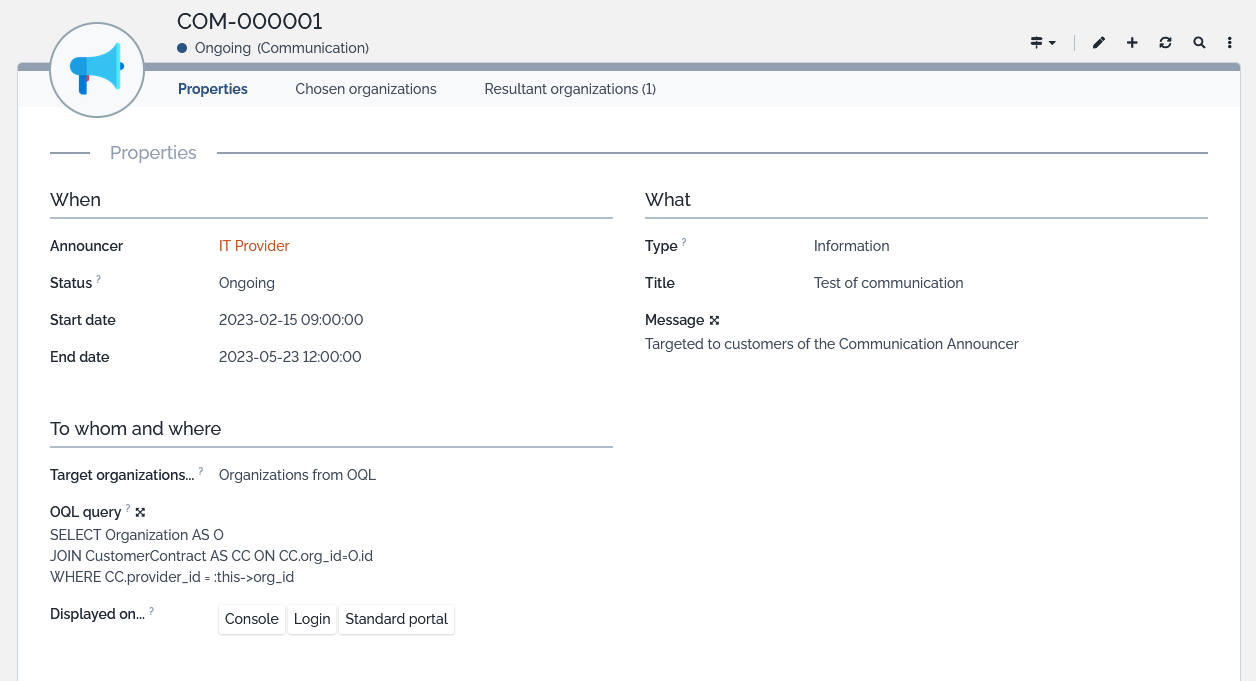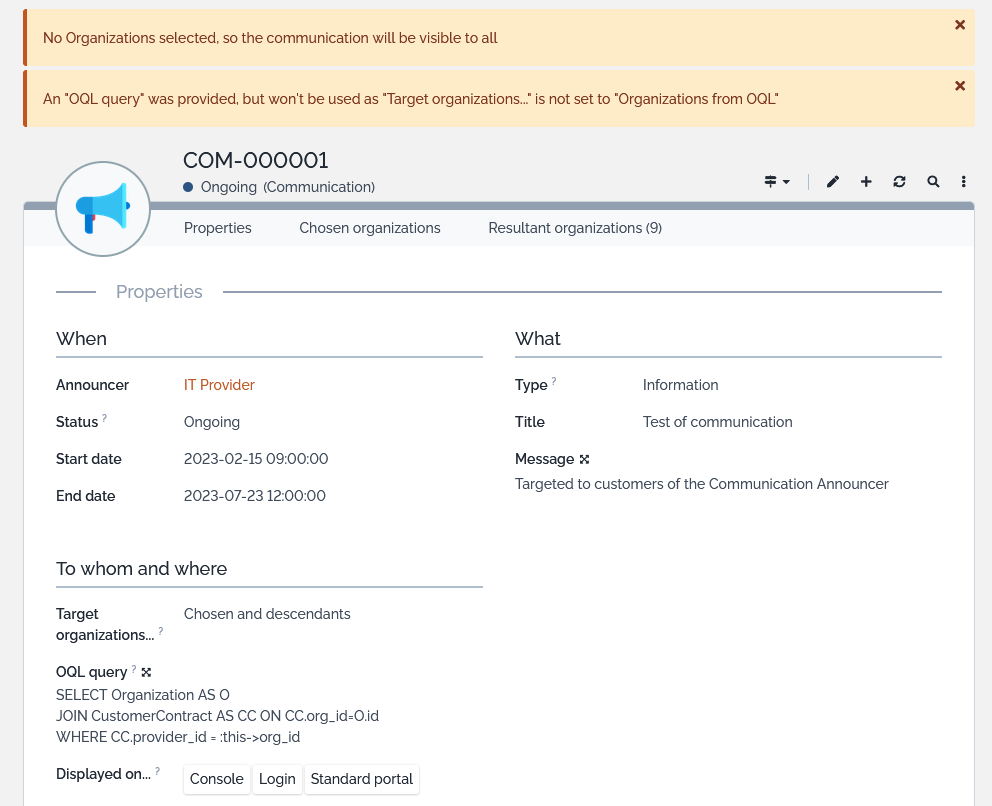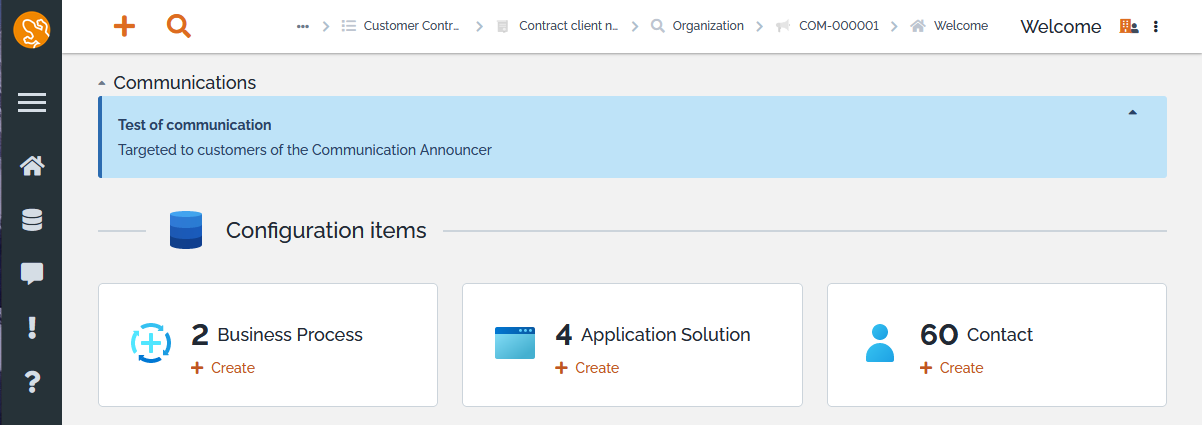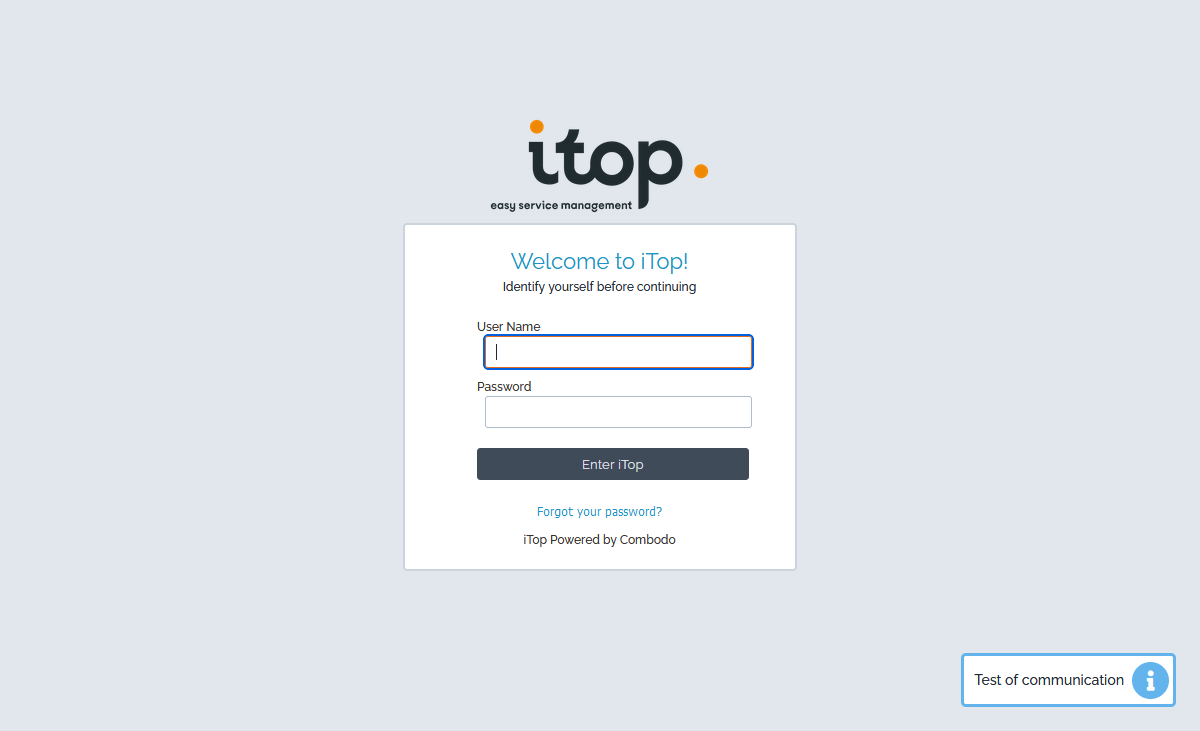Communications to the Customers
- name:
- Communications to the Customers
- description:
- Communications to the Customers via the portal
- version:
- 1.3.5
- release:
- 2025-02-07
- itop-version-min:
- 3.0.0
- code:
- itop-communications
- state:
- stable
- diffusion:
- iTop Hub
- php-version-max:
- PHP 8.3
Create and publish customer oriented communications to be displayed on the user portal, the login screen and/or the console.
Features
-
Create text based or image based communications (formatting including hyperlinks is supported)
-
Quick formatting: title / description / predefined icon
-
Communications are active for a predefined time-frame (i.e. they have a predefined start and end date)
-
Communications can be delivered to users from selected organizations only
Revision history
| Date | Version | Description |
|---|---|---|
| 2025-02-07 | 1.3.5 | * N°7932 - Add english (GB) translation to iTop * N°8151 - Fix typo in Communication FR tooltip |
| 2024-08-07 | 1.3.4 | * N°6986 - Symfony 6.4 - Remove deprecated calls -
communication * N°6623 - Read-only attribute, dynamically read-write, entry silently ignored on submission * N°7322 - Make title mandatory in Communication |
| 2023-10-05 | 1.3.3 | * N°6760 - Fix fatal error for Users without Person, when a Communication on Console is defined. |
| 2023-07-13 | 1.3.2 | * N°6510 - Remove tests folder from builds |
| 2023-07-05 | 1.3.1 | * N°3475 - Display communication in backoffice and
login pages, change class icon * N°5714 and N°6470 - Add dynamically targeted organizations * N°6233 - Add fieldsets, tips, change labels * N°6029 - Add uniqueness rule on Link class * Add compatibility with iTop 3.1 (Symfony 5.4) * Updated german translations by Lars Kaltefleiter |
| 2021-12-20 | 1.2.0 | * Add 3.0 compatibility * Add ES translations * Fix icons not showing anymore in iTop 3.0.0+ |
| 2020-12-03 | 1.1.2 | * Fix extension version inside module file |
| 2020-11-18 | 1.1.1 | * Fix incompatibility with Request Template, for iTop with a portal different than the standard portal |
| 2020-02-03 | 1.1.0 | * Add compatibility with iTop 2.7+ * Add MySQL8 compatibility * Minimum iTop version set to 2.4.0 |
| 2019-09-11 | 1.0.10 | * Update extension description * Correctly display and hide communications to user with silos |
| 2018-12-19 | 1.0.9 | Update translations |
| 2018-06-27 | 1.0.7 | Add DE translations |
| 2018-06-26 | 1.0.6 | Fix portal tile UI |
| 2016-08-23 | 1.0.5 | Bug fix: the option “cascade to child organizations” was not working |
| 2016-08-08 | 1.0.3 | First released version |
Limitations
The Wiki syntax (in the text of the communication) creates hyperlinks which point to the console!
Requirements
iTop 2.7+ (iTop 3.0+ for 1.3.1 version) and a User Portal activated
Installation
Use the Standard installation process for this extension.
Configuration
This extensions has no configuration parameter.
Usage
Users with profile Communication Manager (or Administrator) can create a new Communication and to view the list of Communications. Click on the menu “Communications” under “Service Management”.
Creating a new communication
The form to create a new communication is the following:
| Field | Meaning |
|---|---|
| Announcer | The organization owning this communication. |
| Status | Automatically computed based on the start and end dates |
| Start date | The date (and time) at which to start showing this communication in the portal |
| End date | The date (and time) at which to stop showing this communication in the portal |
| Target organizations… | How to retrieve the “Target organizations”. If the
value isOnly the chosen ones it's all organizations explicitly
linked to this communication,Chosen and descendants its the organizations
explicitly linked and their child organizations in cascade,Organizations from OQL its the organizations returned
by the OQL (Chosen organizations are ignored) |
| OQL query | An OQL query which mus return just Organization object, it can use :this→code placeholder, for eg to reference the Anouncer |
| Displayed on… | On which UI this communication will be
displayed:Portals means all portal,Standard portal means just the out of the box User
portalLogin is the Login screenConsole is every screens of the iTop back-officeNothing selected means everywhere |
| Icon | An optional icon to display next to the communication in the portal. Choose “None” for displaying no icon. |
| Title | An optional plain text title for the communication. |
| Message | The actual body of the communication. Use the formatting toolbar to style the text, to insert images or add hyperlinks. |
When saving the communication, coherence checks are performed and error or warning messages can be displayed.
Communications in the Portal
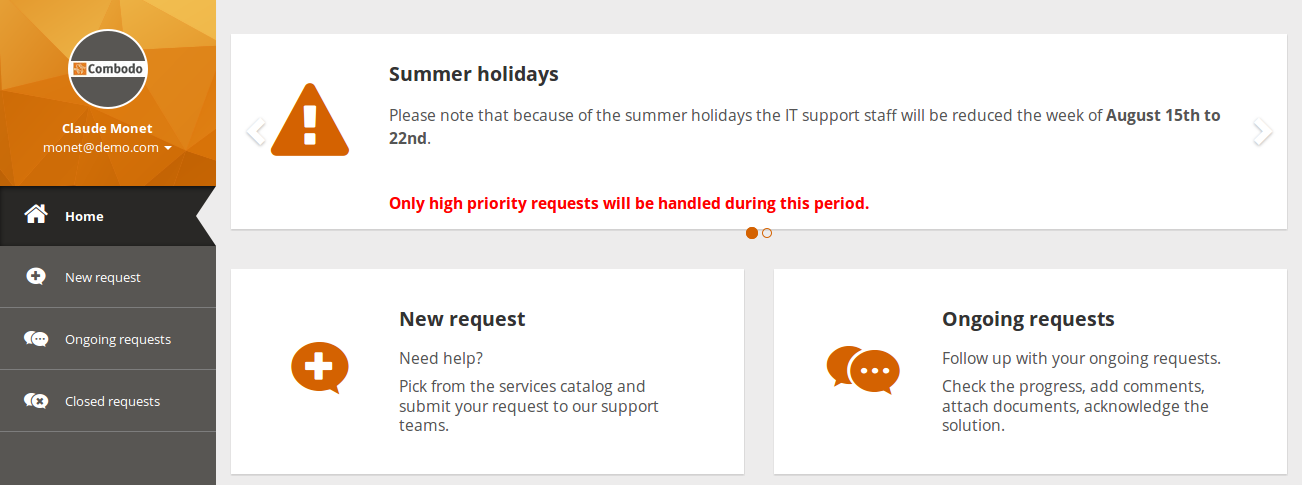
When a communication is “on going”, it is displayed in the portal, at the top of the home page. The text of the communications are truncated in order to preserve a constant height for the communications area in the home page.
The user can click on a communication to display it in a popup dialog. This is especially useful on small screens (mobile phones) where the communication may be truncated.
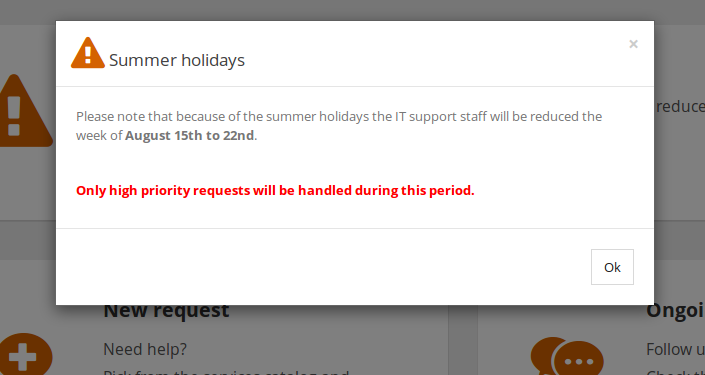
If there are several on-going communications at the same time, they are displayed one after the other, using a carousel, automatically sliding to the next communication after 5 seconds. Small bullets are displayed at the bottom of the carousel to allow direct access to the Nth communication. The carousel automatically stops sliding when the user positions the mouse hover it.
When there is no on-going communication, nothing is shown in the home page of the portal.
Communications in Console
On every screen of the console,
-
A communication banner is displayed, if there is at least one active communication for the current user.
-
Each communication once read (or not) can be wrapped, and iTop will remember that this user has read this communication
-
The complete communication banner can be wrapped, and will remain as is until a new communication pops-up
-
The communication banner will disappear as long as there isn't open communication anymore
Communications in Login
Question & Answer
Question: Can I modify the way the Communications are
displayed on a Portal?
Answer: Yes, with an iTop extension.
Here is the XML of the Portal CommunicationBrick, with the parameters which can be changed:
| Tag | Usage | Description |
|---|---|---|
| <brick id="name" xsi:type="Combodo\iTop\Portal\Brick\CommunicationBrick"> | optional | Communications to the customer |
| <active>true</active> | optional | Toggle brick true/false, defaults to true |
| <rank>1</rank> | optional | How to order the brick in the welcome screen, defaults to 1 |
| <height>15</height> | optional | Height in 'em' |
| <width>12</width> | optional | Width, must be between 1 and 12 |
| <title>Portal:Communications</title> | mandatory | Title, can be a dictionary key |
| <oql>SELECT Communication WHERE status != 'closed' AND start_date <= :now</oql> | optional | Query for the displayed communications (if authorized to the current user). Leave empty to preserve the default behavior. Use :now instead of NOW(). |
| <security> | optional | If present, determines the visibility of this brick. Deny takes precedence. |
| <allowed_profiles>SELECT URP_Profiles WHERE name = 'Portal power user'</allowed_profiles> | optional | If defined, then the current user must have at least one profile returned by this OQL query (URP_Profiles) |
| <denied_profiles>SELECT URP_Profiles WHERE name = 'Portal power user'</denied_profiles> | optional | If defined, then the current user must NOT have any of the profiles returned by this OQL query (URP_Profiles) |
- itop_design / module_designs / module_design@my-itop-portal / bricks
-
<brick id="communication" xsi:type="Combodo\iTop\Portal\Brick\CommunicationBrick" _delta="define"> <active>true</active> <rank>1</rank> <height>15</height> <!-- integer , size in em --> <width>12</width> <!-- integer , must be between 1 and 12 --> <title>Portal:Communications</title> <!-- string --> <oql></oql> <!-- Query for the displayed communications (if authorized to the current user, see Communication::IsAllowedToUser). Leave empty to preserve the default behavior. Use :now instead of NOW(). --> <security> <!-- Order is deny/allow Pseudo OQL traduction : WHERE user_profile NOT IN (:denied_profiles) AND user_profile IN (:allowed_profiles) --> <denied_profiles/> <!-- OQL query. Used only when not empty --> <allowed_profiles/> <!-- OQL query. Used only when not empty --> </security> </brick>
The default query on OQL is
SELECT Communication WHERE status != 'closed' AND start_date <= :now
Multiple portals
Question: Can I display Communications on multiple
Portals?
Answer: Yes, with an iTop extension.
You will have to customize the Communication class to add a criteria to specifies the Portals on which a particular Communication should be displayed.
- itop_design / classes / class@Communication
-
<fields> <field id="portals" xsi:type="AttributeEnumSet" _delta="define"> <sql>portals</sql> <values> <value id="user-portal">user-portal</value> <value id="partner-portal">partner-portal</value> </values> <is_null_allowed>true</is_null_allowed> <dependencies/> <tracking_level>all</tracking_level> </field> </fields>
You must also modify the presentation
- itop_design / classes / class@Communication
-
<presentation> <details _delta="must_exists"> <items> <item id="col:col0"> <items> <item id="portals" _delta="define"> <rank>70</rank> </item> </items> </item> </items> </details> </presentation>
Then modify the Portals themselves, by changing the scope of Communications displayed in each portal
- itop_design / module_designs / module_design@itop-portal / bricks
-
<brick id="communication" xsi:type="Combodo\iTop\Portal\Brick\CommunicationBrick" _delta="if_exists"> <oql _delta="define"> <![CDATA[SELECT Communication WHERE portals MATCHES ('user-portal') AND status = 'ongoing' AND start_date <= :now]]> </oql> </brick>
-
On the
itop-portalyou will add the conditionportals MATCHES ('user-portal') -
on the
itop-portal-business-partneryou will add the conditionportals MATCHES ('partner-portal')
Permanent communication on condition
Question: Can I display Communications to Users of
organizations matching some particular conditions?
Answer: Yes, with an iTop extension.
Can be useful, if you are a Service Provider. You could define “permanent” Communication(s) which would be displayed only if the user's Organization match a particular condition, for example his contract is about to expire and need to be renewed, or its consumption of credit has expired or whatever logic
Check the Tutorial Communications displayed on Condition