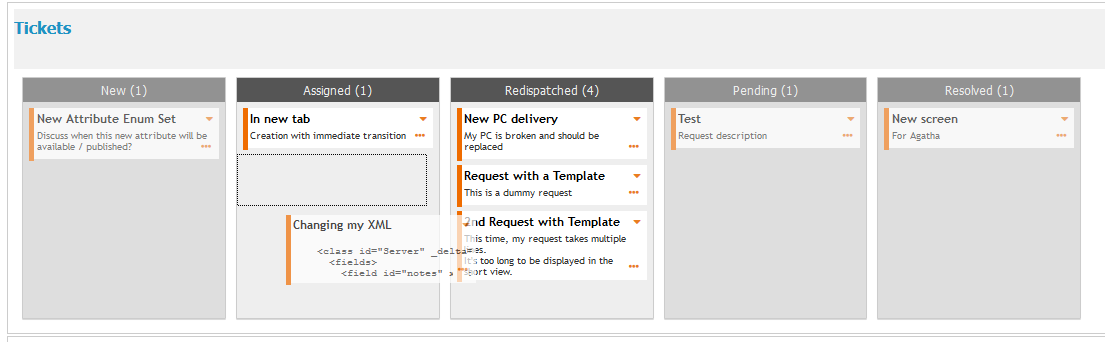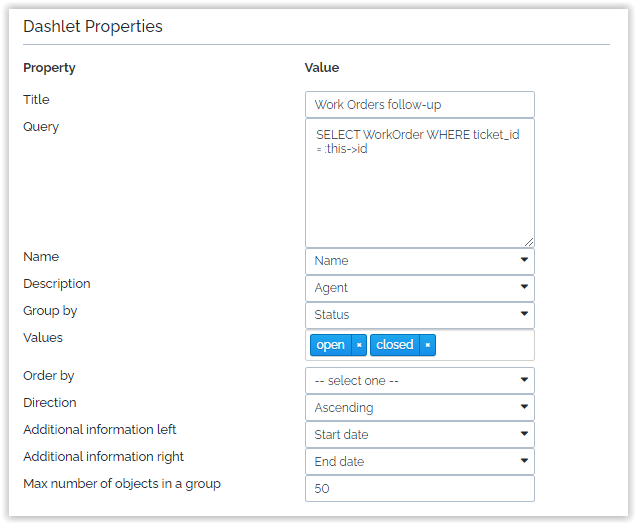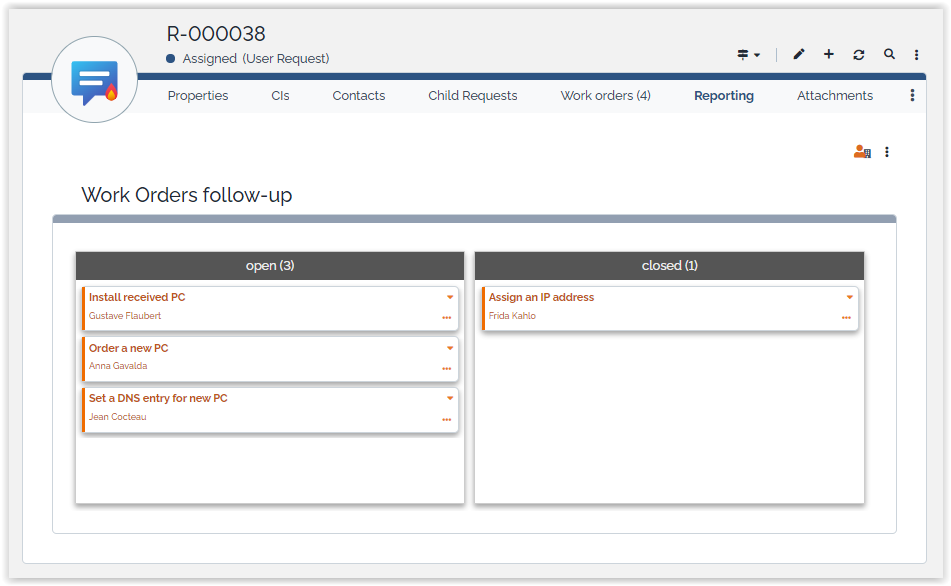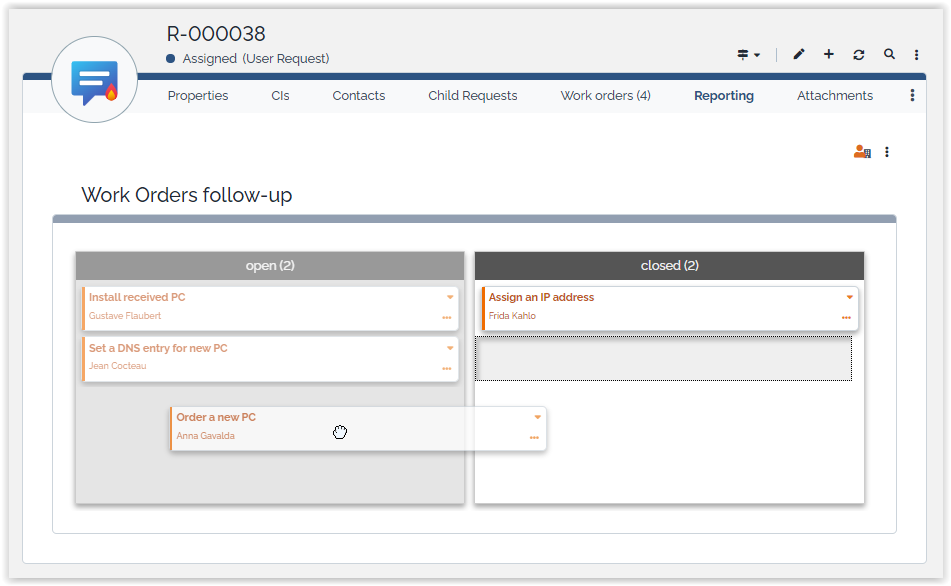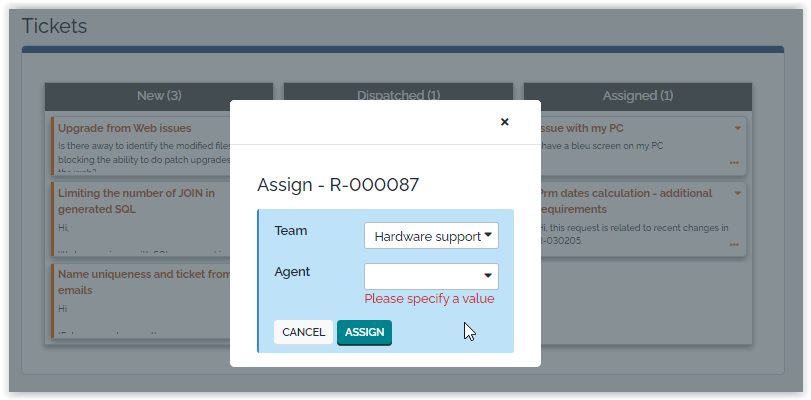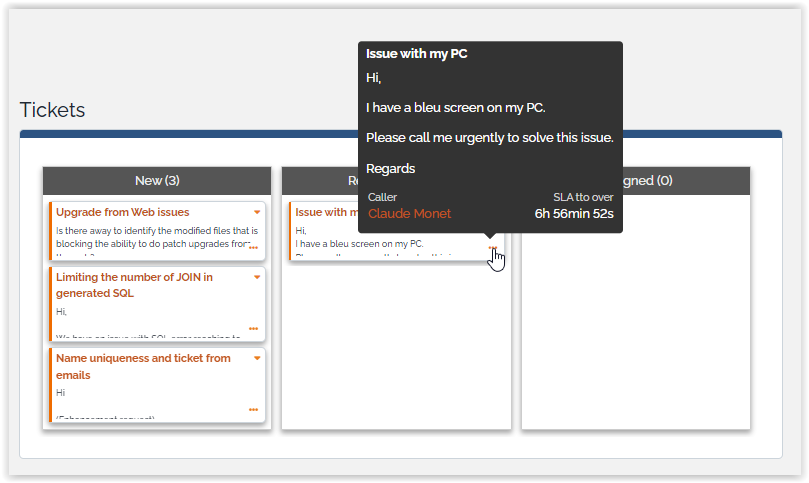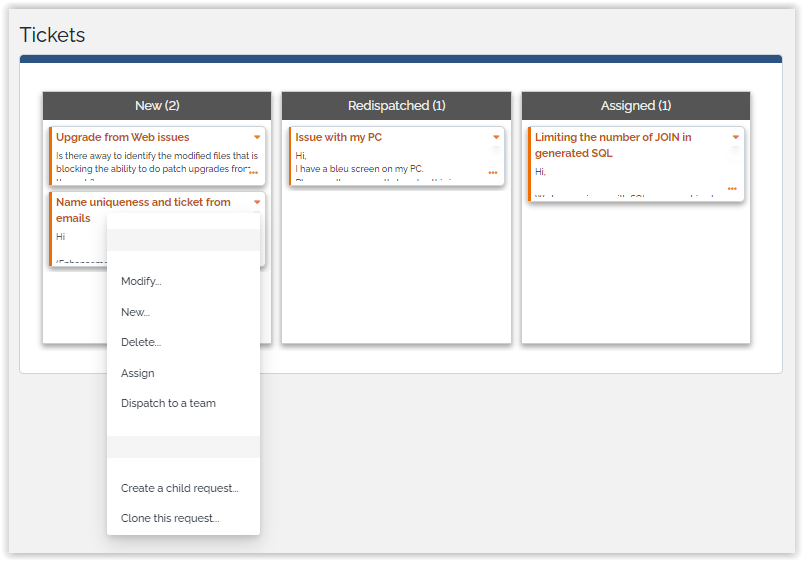Kanban Board
Combodo's customers only
- name:
- Kanban board
- description:
- Displays elements inside a kanban
- version:
- 1.1.1
- release:
- 2022-03-22
- itop-version-min:
- 2.7.0
- code:
- combodo-kanban-view
- state:
- stable
- diffusion:
- Client Store
- php-version-max:
- PHP 8.0
You want to:
-
Work in Agile mode
-
See your User Request on a kaban view?
-
Get a quick overview of status of work of you team?
-
Distribute easily tasks across your software team?
Then this extension is for you.
Features
This extension brings a new Kanban Dashlet which can be added to any Dashboard
From a user perspective
-
Columns orders is configurable
-
Objects are displayed on a kanban view, as a sticky note on a board,
-
Object can be drag and drop between columns, that change will be immediatly stored as a change in database
-
If the displayed columns represents lifecycle states, then the applicable transition form is displayed, to complete the required information.
Revision History
| Version | Release Date | Comments |
|---|---|---|
| 2022-03-22 | 1.1.1 | Fix compatibility with iTop 3.0.1+ |
| 2021-12-27 | 1.1.0 | Add compatibility with iTop 3.0 |
| 2020-10-08 | 1.0.3 | Fix comportment with last iTop 2.7.2 security patch |
| 2020-05-12 | 1.0.1 | Fix transitions for iTop with param 'concurrent_lock_enabled' = false |
| 2020-03-23 | 1.0.0 | First version |
Limitations
-
There is a maximum of 500 objects per column.
-
You cannot define displayed columns in a Kanban within a Dashboard attribute, based on a criteria of the current object. The columns are explicit values defined in the dashlet definition, it cannot be the result of a query.
-
You cannot use Kanban Board with IE11.
Requirements
-
iTop 2.7 or later
Installation
Use the Standard installation process for this extension.
Configuration
None for this viewer.
Usage
Designing a Kanban Dashlet
The Dashlet designer allow you to specify
-
the objects displayed in the Dashlet with an OQL
-
the columns displayed
-
the fields displayed for each object
| Property | Purpose |
|---|---|
| Title | Title of your dashlet - optional |
| Query | OQL Query witch return only one class of objects. UNION is possible |
| Name | Field of the object, displayed as clickable identifier, usually the friendlyname |
| Description | Field of the object, displayed below the identifier |
| Group by | Select the grouping field used to create the columns |
| Values | Columns titles displayed in the Kanban, in the provided order |
| Order by | The order of the objects within each column |
| Direction | The order by direction Ascending or Descending |
| Additional information left | Information display in the preview (tooltip) at the left bottom |
| Additional information right | Information display in the preview (tooltip) at the right bottom |
| Max number of ticket in a group | Max number of objects display in a column (between 1 and 500) |
Objects to display
-
If your kanban dashlet is displayed within an AttributeDashboard of another object, then within the OQL of the Query you can use the placeholder
:this→code-attributto limit the displayed objects to those which related to the current one. For example, to display the WorkOrders of the current UserRequest, use this OQL
SELECT WorkOrder WHERE ticket_id= :this->id
Columns
-
Group by proposed fields are limited to AttributeEnum and AttributeExternalKey of the selected class of object. An ExternalField pointing to an Enum or an ExternalKey might also be proposed, but leading to a display only dashlet.
-
Values allow you to select a subset of columns to display, and specify its order.
-
Drag and drop the values within the widget to reorder them.
-
If the field used for the columns, is not a mandatory field, then a special
undefinedvalue is automatically proposed in the list of possible values. Thus you can empty the field within the Kanban, by moving the object to theundefinedcolumn.
For eg. UserRequest group by
Service: a drag & drop of
a UserRequest will change the service but will not
change, nor empty the already selected Service
subcategory.Objects ordering
-
Object ordering within columns: when then Kanban is displayed, objects within each column will be ordered using the Order by configured field.
-
If no ordering field is specified, the object are using the class default ordering, in general the friendlyname.
-
Once user have played with the dashlet, moving object around, that ordering is not applied anymore.
Display and Tooltip
-
choose the fields of the object which will be displayed
-
the object identifier (Name), cliclable to open the details of the object, truncated if too long.
-
the object main information (Description) can be truncated if too long, but displayed totally in the tooltip
-
an optional left field, displayed in tooltip only
-
an optional right field, displayed in tooltip only
-
If you choose external keys in those left and right fields they will be clickable
-
Group
by field also in Name, Description
or Additional information xxx, be aware that it won't
be refreshed if changed within the KanbanUsing a Dashlet Kanban
Move
You can drag & drop an object from one column to another under certain conditions:
-
Modification of the object must be allowed to the user
-
If the columns represent the states of a lifecycle, then:
-
there must exist a transition between the initial state and the destination state
-
The transition must be allowed to the user
-
-
If there is a lifecycle on your objects but the columns are not the states:
-
the columns field must be writable in the current state of the object
-
As much as possible, invalid moves are highlighted by graying the destination column when going over it.
Move with transition
When the columns are states of the displayed
objects, then a move correspond to a transition:
-
If more than one user transitions exist between the source et destination states, a pop-up first ask the user the choose the transition he wants to make. This situation is very very seldom!
-
The transition form is displayed in a pop-up with
CancelandSubmitbuttons. -
A cancel action send back the object in its original column.
-
A submit action register the modification in database.
Invalid moves
If the move is invalid due to specific values of the current object, then it is discovered after the drop and an error message is then displayed. Examples:
-
moving a ticket to a caller not belonging to the customer of the ticket, would break fields dependencies. It's something that you would not have been able to do either using the Modify interface.
-
If the move breaks a uniqueness rule
-
Or if a
CheckToWritefunction is refusing the modification -
Or if the
GetAttributFlagfunction denies you the right to empty a field which is mandatory for that object
In all those cases, the object is automatically moved back to its original place
When you drag & drop an object in a column, it stays where you put it, automatic reordering has been tested but perceived as unfriendly by testers. The columns are reordered only if you refresh the page.
Get details
Other actions
Within the object, the triangle icon, displays a list of actions available on that object:
-
A
newaction is available to create a new object of that class -
The
modifyaction if the user is allowed -
All possible and allowed transitions for this particular object,
-
If user actions have been configured on that object they are also proposed. Example of such action “Clone”
Questions & Answers
Q: I am facing error while editing a Kandan dashlet:
A: The group-by field is mandatory. If no default group-by field has been configured for the selected class, then you will get this error, which disappear as soon as you have selected one.