Notify on expiration
- name:
- Notify on expiration
- description:
- Get a notification when a date is about to be reached
- version:
- 1.1.0
- release:
- 2025-02-08
- itop-version-min:
- 3.0.0
- code:
- combodo-notify-on-expiration
- state:
- stable
- diffusion:
- Client Store, iTop Hub
- php-version-max:
- PHP 8.3
Features
This extension allow to trigger notification when an expiration date is about to be reached.
-
You can define various Expiration rules, for different usage. Targeted for Contract & License expiration, it can be used with any class having a date attribute.
-
You can set multiple rules for the same class with different term of notice, for example one '3 months ahead' and another 'one month before' the deadline. You can even create a third one '5 days after' the deadline if you want.
-
Notification will occur once every day as long as a particular object match the Expiration rule condition. On simple rule, it means just once.
-
Notification message is configurable as any standard trigger/action.
-
For advanced need, you can define the objects in scope of the notification with an OQL.
Limitations
-
Expiration Notification occurs daily only.
-
It is not designed to handle time, only date.
Requirements
iTop 2.3.0 or above
Revision history
| Date | Version | Description |
|---|---|---|
| 2025-02-08 | 1.1.0 | * N°7932 - Add english (GB) translation to iTop * iTop min raised to 3.0.0 |
| 2024-08-08 | 1.0.4 | * Automated dictionaries synchronization with english reference |
| 2023-07-13 | 1.0.3 | * N°5483 - Fix class icon size and error
messages * N°5011 - Add dependency on Service Management for its menu * N°5532 - Wrong tooltip in OQL Scope attribute * Add dependency to avoid possible menu duplicate (Thanks to @Hipska!) * Add German translations (Thanks to Lars Kaltefleiter!) |
| 2020-03-11 | 1.0.2 | * Add dutch translations (Thanks to Jeffrey
Bostoen!) * Add missing rights on some triggers and Actions for “Notification Manager” profile |
| 2019-02-18 | 1.0.1 | * Fix extension was not loaded (missing
model.combodo-notify-on-expiration.php file in includes) * Fix minutes were not picked in configured execution time * Workaround for multiple executions in the defined minute |
| 2019-01-10 | 1.0.0 | First official version - deprecated |
| 2018-03-28 | 0.1.0 | First release |
Installation
Use the Standard installation process for this extension.
Configuration
Once the new module has been installed, edit the configuration file config-itop.php and look for the following new section:
'combodo-notify-on-expiration' => array ( 'time' => '03:00', 'enabled' => true, 'debug' => false, ),
The following settings are available to configure the module:
| Parameter | Type | Description | Default Value |
|---|---|---|---|
| time | hour:minute | Time of the day, when the process should start. | 03:00 |
| enabled | boolean | Should the process run? | true |
| debug | boolean | Should the CRON log be enrich with debug information? | false |
The Notification on Expiration is handled by the service cron.php once a day. Make sure this one is scheduled to run on your system. More information in the chapter about Background tasks.
To check the status of this service, use the command:
php webservices/cron.php --auth_user=admin --auth_pwd=admin --status_only=1
Usage
Example: Setup a notification 20 days before a License expires
-
Create an Expiration Rule
-
Create a Trigger
-
Create a Notification
Expiration Rule
The extension brings a new Menu entry Expiration
rules in the “Service Management” category
To create a new one:
-
Give it any Name you like,
-
Define the Class on which the rule will be applied, a Class code is expected, for eg.
CustomerContract -
Give it a Status:
Activeto enable the cron to execute this Expiration rule in the Background task. -
Choose an Applied option by filling the fields either in …option 1 (simple) or in …option 2 (advanced) fieldset:
Simple
-
Define the Date to check, which must be the code of a date attribute, not the label.
-
Term of notice is configurable and says when to trigger the notification, by specifying a number of days before the deadline,
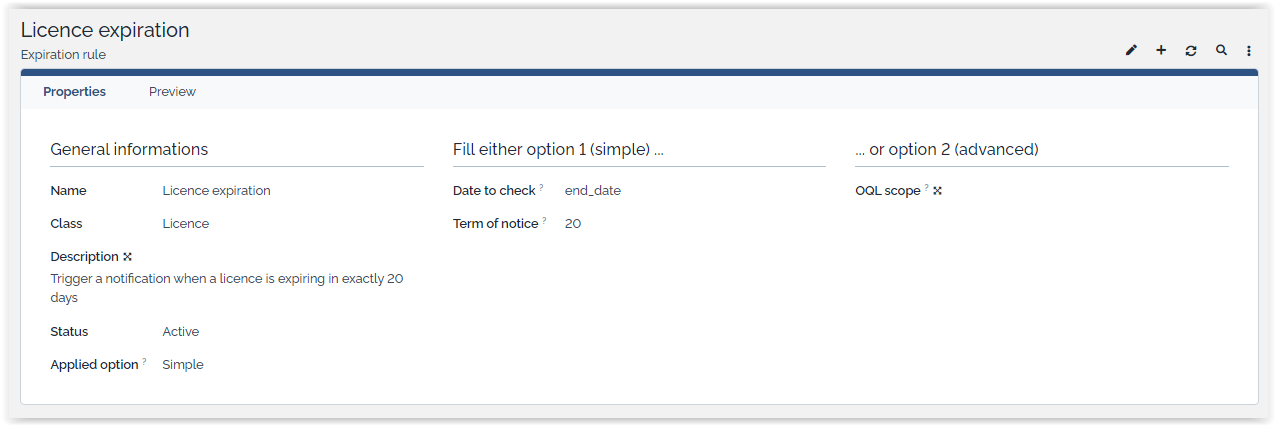
Example: setting Class=Licence, Date
to check=end_date and Term of
notice=20 the resulting OQL will be:
SELECT Licence WHERE end_date = DATE_ADD(CURRENT_DATE(), INTERVAL 20 DAY)
Advanced
-
Define the OQL scope with an OQL query returning the objects on which to apply the trigger. As soon as an OQL is entered, the advanced option is used, even if the simple one is also documented.
-
With the advanced mode, you can trigger notification after a date, which is not possible in simple mode.
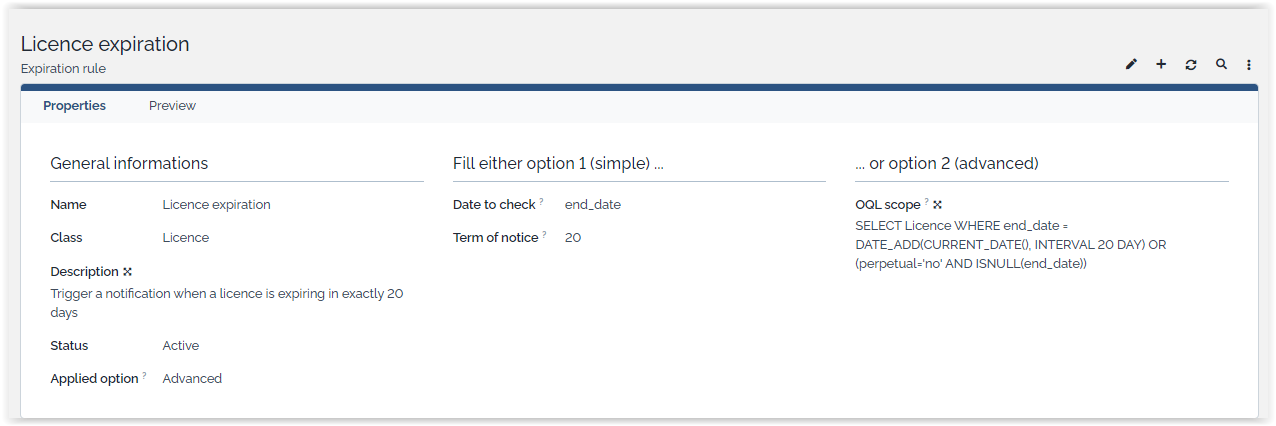
Expiration Rule as you want, for License, Customer
Contract and even multiple for the same class but with a different
term of noticeExample: You can get a recurring Notification for Contract ending in the next 20 days.
SELECT Contract AS C WHERE C.end_date < DATE_ADD(CURRENT_DATE(), INTERVAL 20 DAY) AND C.end_date > CURRENT_DATE() AND C.status = 'production'
In that example, you will receive for a single ending
contract, multiple email notification, one everyday during 20 days,
unless you change the end_date or the
status before the end_date
Preview
-
You can check anytime which objects would be trigger if the Expiration Rule is run.
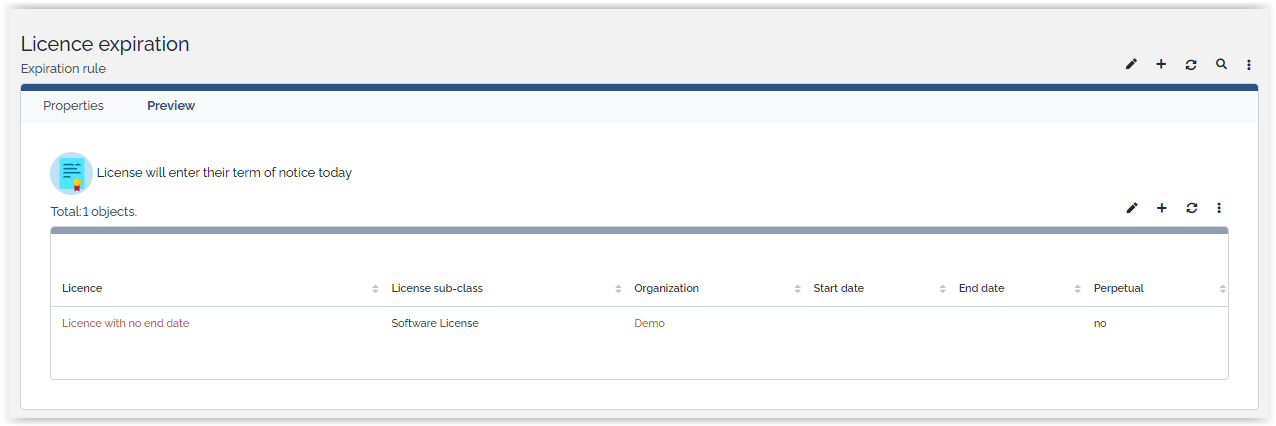
Trigger
Create a Trigger using the extension added: Trigger (on expiration)
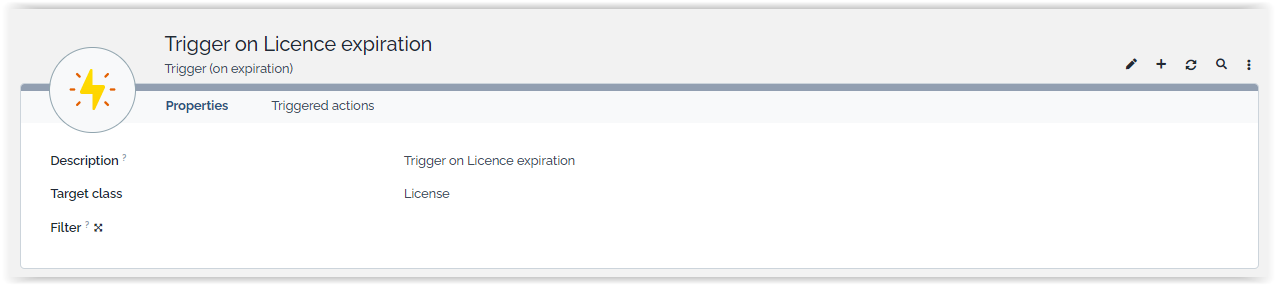
You may filter it further, with an OQL:
SELECT Licence WHERE perpetual='no'
Notification
Create a Notification, defining who should receive it and the
body of the message
On top of the standard placeholders, this extension brings
also:
| Placeholder | Purpose |
| $rule->name$ | The name of the Expiration rule which has trigger this notification |
| $rule->description$ | The Description of the Expiration rule which has trigger this notification |
| $rule->term_of_notice$ | The Term of notice in days defined in the Expiration rule which has trigger this notification |
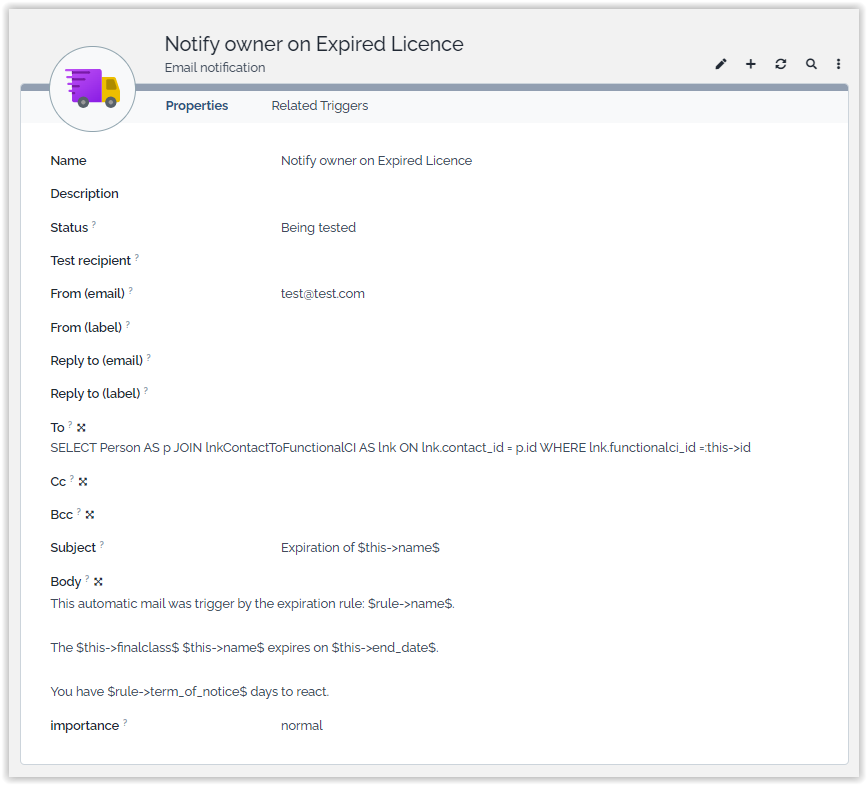
Link the Notification to the above created Trigger.
Questions & Answers
Q: The sub-Menu Expiration rules does not
appear under Service Management
A: Also the root cause of this issue is not understood yet, there
are many possibilities to create Expiration rules without that
Menu.
-
Add to one of your Dashboards, a Dashlet Badge on class
ExpirationRule: it provides a mean to create a new rule and list existing. -
Use under Menu
Admin tools, the sub-menuRun queries:SELECT ExpirationRuleit should propose you a link to create a new one. -
Use under Menu
Admin tools, the sub-menuUniversal Searchand search for classExpirationRule, it will list the existing rules and offer to create one with theNewmenu
