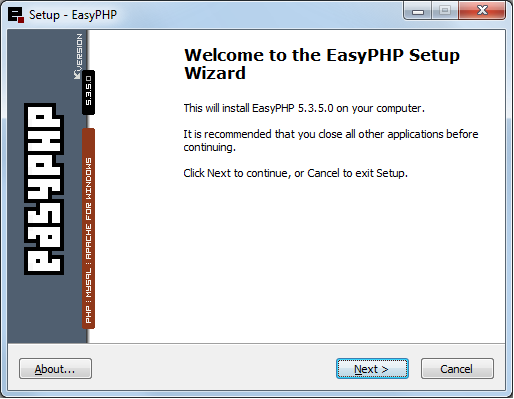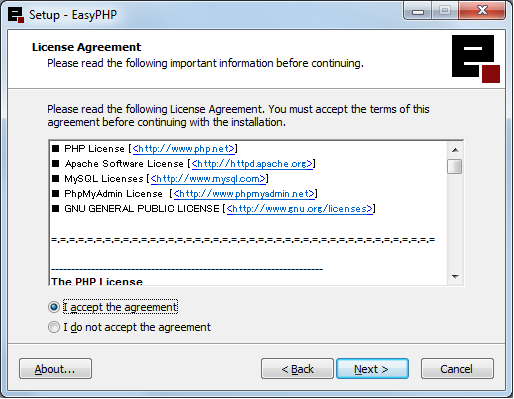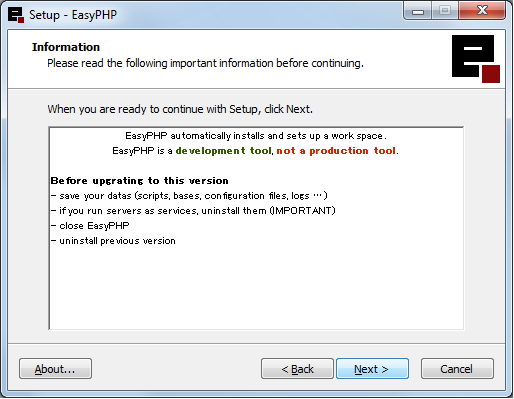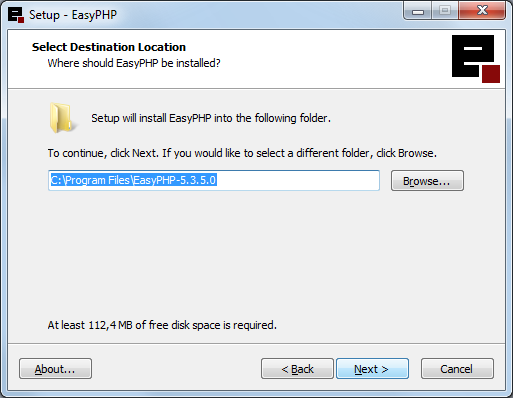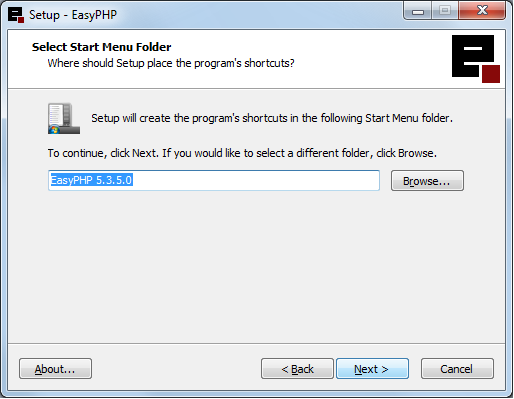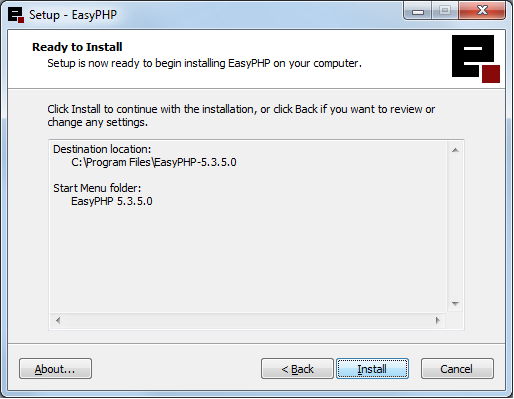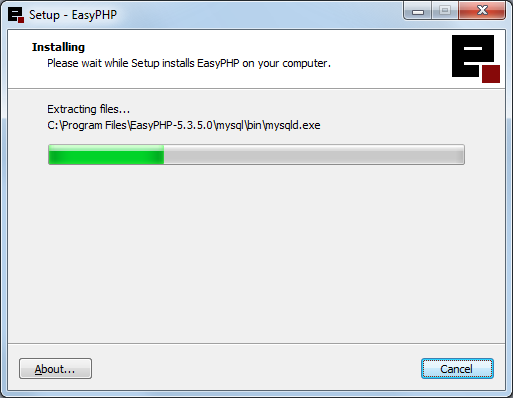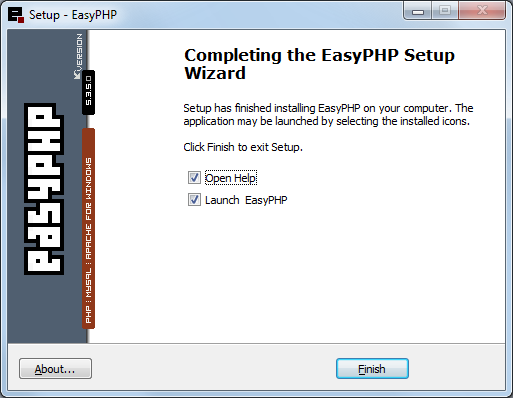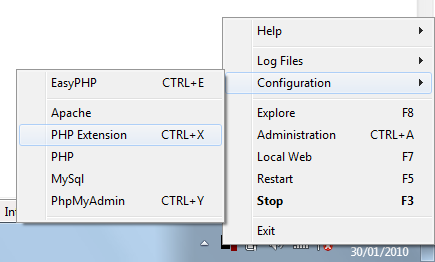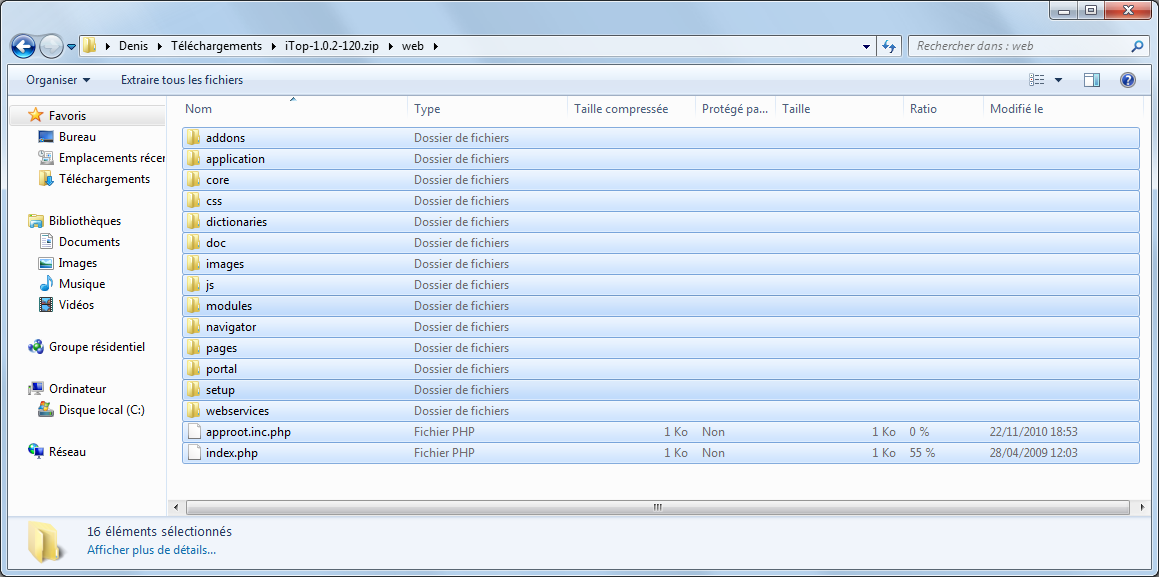ITop Installation on Windows using easyPHP
This page explains step by step how to install iTop on a Windows machine using easyPHP.
EasyPHP is a WAMP package including the scripting language PHP, the web server Apache, the SQL server MySQL, as well as two development tools: the web-based database manager PhpMyAdmin and the debugger Xdebug.
Warning: such an installation is meant for test or development purposes; EasyPHP is not meant to provide a production environment. In particular, iTop/EasyPHP can be very slow due to the generation of debugging information. However if you want to install iTop on Windows, for testing, in less than 10 minutes, then this “tutorial” is for you.
Installation of EasyPHP
Download easyphp from http://www.easyphp.org/download.php. Take the latest version of the package. No need for additional modules. Once the installation package has bee downloaded, launch the installation. Once you've accepted the security warnings, you should see the installation screen:
Just click “Next >” to go to the licence agreement.
Click “I accept the agreement” and click “Next >” to display the following information:
Just click “Next >” to go to the “Destination Location” screen:
Accept the default value (something like C:\Program Files\EasyPHP-5.X.Y.Z, depending on your localization of Windows, and the version of EasyPHP you're installing). Just make a note of where EasyPHP will be installed, for further reference, then click “Next >”
Accept the default value for the “Start Menu”, by clicking “Next >”:
The setup program is now ready to install EasyPHP, just click “Install”:
When done, click “Finish”.
Configuration of EasyPHP
The default configuration of EasyPHP lacks the “SOAP” module which is needed for iTop.
Locate the “EasyPHP” icon in the taskbar/system tray at the bottom right of the windows screen.
Right-click on it to bring the popup menu:
And select the “Configuration / PHP extension” menu, as shown below:
This displays the following window:
Scroll to locate “php_soap”. Make sure it is checked. You can also check the “php_ldap” extension. But this second extension is not mandatory for running iTop.
When done, click on “Apply”.
Installation of iTop
Using the Explorer, navigate to the place where EasyPHP was installed. Something like “C:\Program Files\Easy PHP-5.X.Y.Z”.
Locate the folder named “www”. Inside this folder create a new folder named “itop”.
Download the desired version of iTop, from https://sourceforge.net/projects/itop/files/.
Open the downloaded zip file, and drill down inside the “web” directory.
Copy all the files and paste them into the “itop” folder you've just created inside the “www” folder of EasyPHP.
Interactive installation using the iTop setup wizard
This part does not depend on the server's operation system: iTop Installation wizard