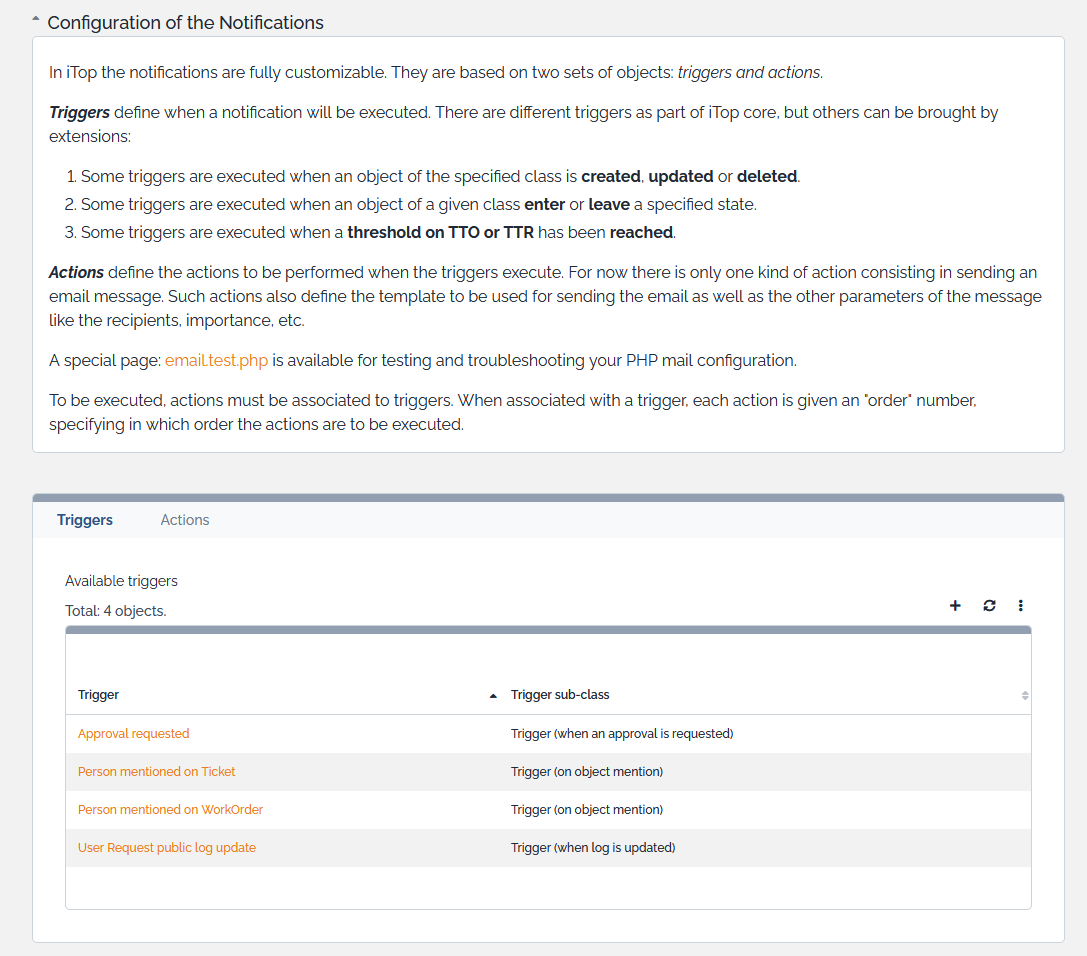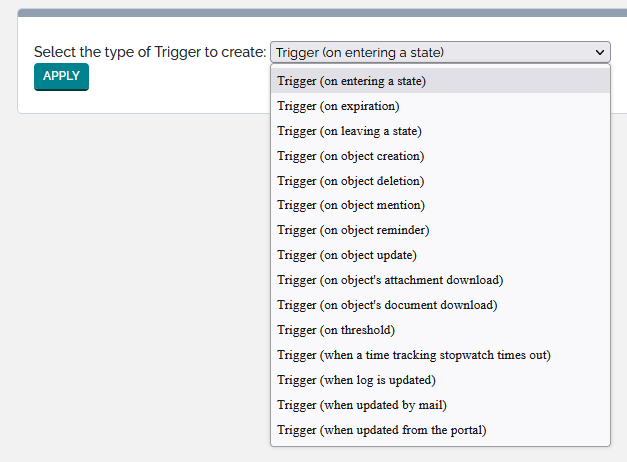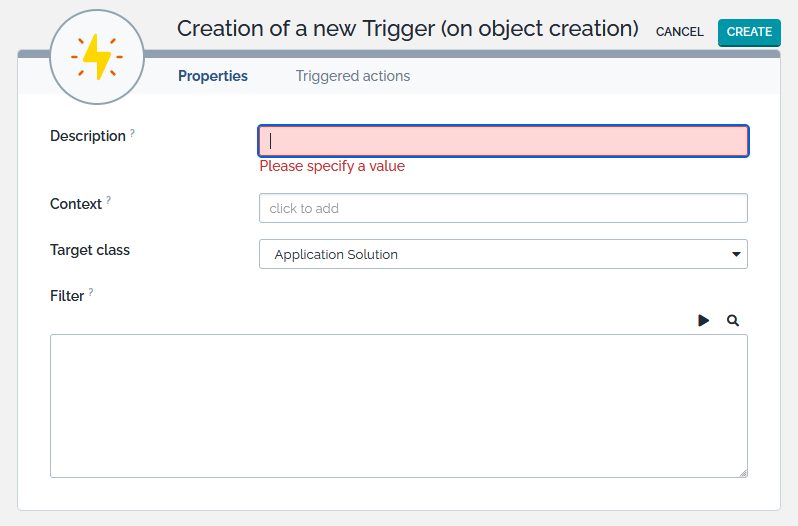Notifications
iTop integrates a notification system linked to the life cycle of the objects. This allows administrators to define email notification rules when an object of a given class enters or leaves a specified state, when a new object is created, when an update occurs from the portal or when certain thresholds are reached.
The notification mechanism is divided in two parts:
-
Triggers define when notifications have to be sent. Example: when a ticket reaches the state “assigned”.
-
Actions define what will be done. In the current version of iTop, the only available kind of action consist in sending an email.
For a given trigger you can define several actions to be executed, and their sequence. Also, a given action can be executed by several triggers.
Use the link “Notifications” in the “Admin tools” menu to manage triggers and actions:
-
The “Triggers” tab displays all created triggers.
-
The “Actions” tab displays all Actions
Creating an action
Before creating a useful trigger, at least one action must be defined. Email actions are templates for formatting the messages to be sent, the define the content of the message as well that the subject, sender and recipients.
To create a new action, go to the “Actions” tab and click on “New…”. The following wizard appears:
The mandatory fields for an email action are:
-
Subject: the subject of the message. May be built dynamically by using placeholders as described herebelow.
-
Body: the body of the message. May be built dynamically by using placeholders as described herebelow. By default iTop sends all the messages with the MIME Type text/html for the body of the email, so you may put HTML tags to format the message.
-
From: this field contains a static email address. Note that some email servers will reject the message if the “from” address is not valid.
Defining recipients
The contacts to be notified in the “To”, “Cc”, and “Bcc” are defined by an OQL query. This allows to specify multiple recipients for the notification, like “all the contacts attached to a ticket” or “all the contacts on the impacted site”. (Refer to Object Query Language Reference for more information about writing OQL queries)
This OQL query must return a list of objects containing an email attribute, namely:
-
Contact
-
Person
-
Team
For instance, to notify all persons whose name starts with John, the To field can contain:
SELECT Person WHERE name LIKE 'John%'
The query can contain placeholders that refer to the current
object for which the notification is being sent. The syntax is
:this->attribute.
For example, to send a notification to the person who is the “caller” of a ticket, the To field will contain:
SELECT Person WHERE id= :this->caller_id
If the list returned by the query is empty no email will be sent.
SELECT Person JOIN lnkContactToTicket AS L ON L.contact_id =
Person.id WHERE L.ticket_id = :this->idMessage contents and placeholders
The “Subject” and “Body” parts can be build dynamically by using
placeholders. The syntax to be used for such placeholders is
$xxxx$.
There are several types of placeholders:
-
$CONSTANT$refers to a fixed value named constant. -
$this->function()$refers to a built-in function executed within the context of the object that triggered the action. -
$this->attribute$refers to the field attribute of the object that triggered the action. -
$this->representation(attribute)$refers to a built-in representation of the field attribute of the object that triggered the action. Ex:$this->html(name)$.
Those various types are described in details hereafter:
Fixed placeholders
| Placeholder | Meaning |
|---|---|
$APP_URL$ |
URL of the iTop application. |
$MODULES_URL$ |
Root URL of the modules (e.g.
$APP_URL$/env-production). |
Built-in function placeholders
| Placeholder | Meaning |
|---|---|
$this->name()$ |
The name of the current object |
$this->hyperlink()$ |
The url to access the current object in iTop |
$this->hyperlink(portal)$ |
The url to access the current object in the iTop portal |
Attribute placeholders
| Function | Description | Supported types of attributes |
|---|---|---|
$this->attribute$ |
The plain text representation of the value of the attribute | any |
$this->id$ |
The id of the current object (there is no such attribute at that time) |
$this->id$ is available
to represent the iTop internal identifier.$this->attribute$ returns a list of
names (separated by a new line character, see the note
below).Attribute representations
| Function | Description | Supported types of attributes |
|---|---|---|
$this->html(attribute)$ |
The HTML representation of the value of the attribute | any |
$this->label(attribute)$ |
The localized representation of the value of the attribute. The language is the language of the user currently logged in | any (only make sense for AttributeEnum) |
$this->head(attribute)$ |
Plain text of the latest entry in the case log | AttributeCaseLog |
New in iTop 2.0.3:
$this->head_html(attribute)$ |
HTML formatted representation of
the latest entry, whereas
$this->html(attribute)$ returns an HTML formatted representation of
the whole case log (you can apply your own CSS styling to make it
beautiful). |
AttributeCaseLog |
<pre>. Examples:
<pre>$this->head(public_log)$</pre>,
<pre>$this->ci_list$</pre>Example: UserRequest
Assuming that a notification is triggered when assigning a User Request, the body of the message could be:
<html> <body> <p>Dear $this->html(agent_id),</p> <p>The ticket $this->ref$ has been assigned to you.</p> <hr> <p>More information about this ticket</p> <p>Title: $this->title$</p> <p>Description: <pre> $this->description$ </pre> </p> <p>Public log:</p> $this->html(public_log)$ <hr> <p>Click here to display the details of the ticket: $this->hyperlink()$ (authentication required)</p> </body> </html>
Extended syntax
The extended syntax provides a quick means to retrieve data from related objects, by following any of the external keys of the triggering object like in the following examples:
-
$this->approver_id->phone$ -
$this->approver_id->org_id->code$ -
$this->approver_id->org_id->hyperlink()$ -
$this->parent_request_id->hyperlink(portal)$
Every built-in functions and attribute representations are
available (but only after the last ->).
Testing notifications
To test a new action, you can use the status “Being tested” and fill “Test recipient” with a test address. In that case, the notification will be sent to this latter address. Once the notification have been tested, change its status to “In Production” to have notifications flow to their actual recipients.
If you want to de-activate an action, just set its status to “Inactive”.
Creating a trigger
-
When a new object is created
-
When an object enters in a given state
-
When an object leaves a given state
-
When an object is updated from the iTop portal
-
When the given threshold for a Time-To-Resolve (TTR) or a Time-To-Own (TTO) is reached
To create a new trigger, click on “New” in action drop down list for the given category in “Trigger” tab. The following wizard appears:
You have to select which type of trigger you want to create:
-
Trigger (on entering a state)
-
Trigger (on leaving a state)
-
Trigger (on object creation)
-
Trigger (on threshold)
-
Trigger (when updated from the portal)
Once you have selected the type of trigger you get the following form:
Any type of trigger requires you to specify three parameters:
-
Description is left to you to further identify the purpose of this trigger.
-
Class defines the class of object for which this trigger is applicable.
-
Filter restrict the objects to which the trigger applies. It is an OQL query returning all the objects that would activate the trigger. Leaving it blank means: all the objects of the expected class.
Depending on the type of trigger, you will have to define additionnal parameters:
-
On entering/leaving a state both require the state. The value to be entered for the “state” is the internal code of the state, as defined in the data model. State codes can be seen in the “Life Cycle” tab of the “Data Model”, section “Transitions”. The value code is the value listed between parentheses.
-
On threshold requires a stop watch and a threshold. The expected value for the stop watch is an attribute code. User Requests and Incident tickets come with two stop watches: tto and ttr. The threshold is a percentage of the goal of the stop watch. With the standard data model you can use 75 or 100.
The “Triggered Actions” tab defines which action(s) will be executed when this trigger fires. Remember that one action can be linked to several triggers, so it's possible to reuse some actions. The “Order” field determines in which order, for a given trigger, the actions are executed (actions are launched in ascending order).
You can use the menu “Application log” where all notifications are tracked to check if an email was triggered. A detailed log of event describes what happened with a given notification, for an easier troubleshooting.
You can as well see which notification had been sent for a given ticket (User Request, Incident, Change) using the tab “Notifications” in the details of the ticket.
SELECT EventNotification
sendmail_path = "/usr/sbin/sendmail -t -i"
Depending on your actual environment, the configuration may be different. For example it is also possible to use SSMTP as a proxy to the actual email server, as explained in the following link: http://tombuntu.com/index.php/2008/10/21/sending-email-from-your-system-with-ssmtp/
SMTP = <smtp server> smtp_port = 25
In order to test email notifications you can use, the “Test Page” (follow the link from the “Notifications” pages) or type:
http://<itop server location>/setup/email.test.php
The test page performs a number of checks on the PHP configuration and allows you to send a plain-text email to the recipient of your choice. This is useful for validating that the PHP configuration of the server is indeed correct for sending emails.
Email Configuration
iTop 2.0 supports two methods for sending emails: the built-in
mail function of PHP or SMTP via the Swift Mailer
library (installed with iTop). The configuration parameter
email_transport determines which method is used for
sending eMails from iTop. If the value of the
email_transport parameter is PHPMail
(which is the default value), then the built-in mail()
function is used. If the value is SMTP then the SMTP
transport of Swift Mailer is used.
When using PHP's mail function the language's
settings are used. Check the PHP documentation for more information.
When using the SMTP transport, the following parameters can be set in the iTop configuration file:
| Configuration parameter | Type | Visible | Description | Default Value |
|---|---|---|---|---|
| email_transport_smtp.encryption | string | No | tls or ssl (optional) | |
| email_transport_smtp.host | string | No | host name or IP address (optional) | localhost |
| email_transport_smtp.password | string | No | Authentication password (optional) | |
| email_transport_smtp.port | integer | No | port number (optional) | 25 |
| email_transport_smtp.username | string | No | Authentication user (optional) |
Notifications and application responsiveness
Sending emails is a relatively slow operation. Depending on your
email server, sending one email may take several seconds
(establishing the connexion to the server, sending the data, etc…).
When a Ticket is created or updated in iTop, several emails may be
emitted, depending on the notifications configured. This can take a
few seconds to complete. To improve the responsiveness of the
application, the notifications can be sent asynchronously by a
process running in the background on the web server. To activate
the asynchronous sending of notifications, set
'email_asynchronous' ⇒ true, in the configuration file
and make sure that the background process is up and running.
SMTP transport is generally a bit faster than PHP's
built-in mail function (PHPMail), so it may be worth
the extra configuration effort.