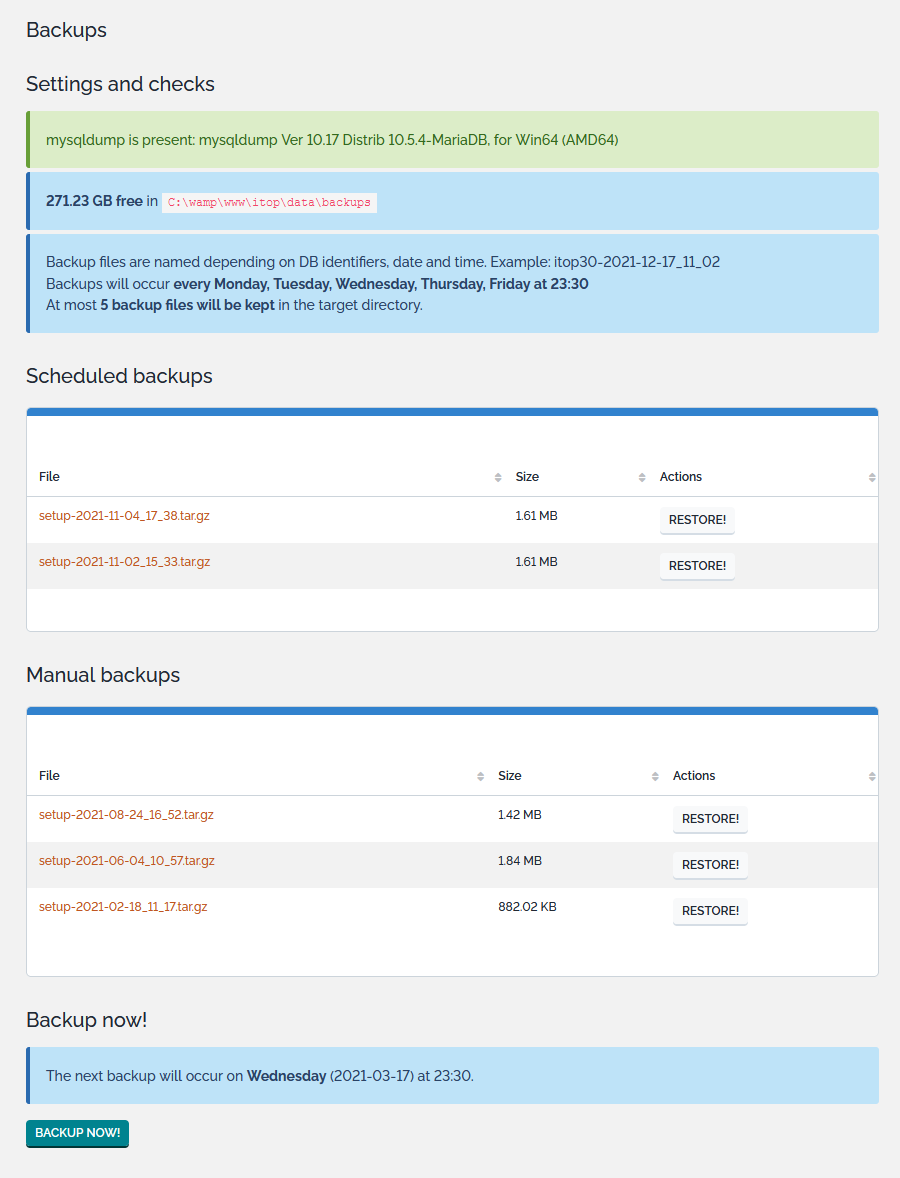Data backup
In iTop all the data (including the uploaded documents) are stored in the MySql database. Therefore it is highly recommended to have a database backup in place on a regular basis !
An iTop backup can be generated using :
-
the GUI
-
periodically using a background task
-
CLI scripts
-
manually
What does an iTop backup contain?
A backup is made of a single zip file.
It contains all the data that is necessary to restore the application:
-
The configuration (i.e. the configuration file
itop-config.php) -
The data (i.e. a full dump of the MySQL database)
-
the .xml delta file - for Combodo clients having customized their instance using the ITSM Designer
-
extension modules deployed from the iTop Hub and ITSM Designer
Notes
If you have installed new modules after running a
backup, restoring the backup is equivalent to
uninstalling the modules.
-
For those installed through the iTop Hub push them again from the Hub.
-
For those installed through the ITSM Designer, connect to the ITSM Designer and run a Move To Production again.
-
For those installed through the “extensions” folder, run the setup again if you wish to have the modules back into the iTop.
If you have upgraded iTop or added new modules since the backup has been made, be aware that restoring may end-up with a database not aligned with the code base. After the restoration, iTop may not work. It's recommended to run the Setup to align the Database to the iTop Datamodel (brought by the new iTop version or recently added extensions).
Limitations
exec PHP function is enabled.
Warning, there won't be any error messages if it isn't, and the
backup won't get generated.If this PHP function can't be enabled, you should do a manual backup.
So don't use the iTop integrated backup solution if you have big database. We recommend to use mysqldump command described below and your own backup system.
GUI
Starting with iTop 2.1.0, a special menu “backups” is available to the administrators:
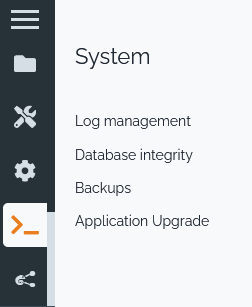
This administration page reminds you the current settings, and lists the backup files:
“Scheduled backups” are referring to the one produced by the background task. For more details refer to the dedicated chapter below.
Click on the Backup now! button to perform a backup (no confirmation requested):
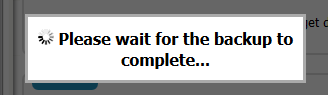
Backup background task
cron.php. Refer to Background
tasks for more information about how this is configured.Configuration
The automated backup scheme can be adjusted in the iTop
configuration file, in the section itop-backup:
| Parameter | Type | Description | Default Value |
|---|---|---|---|
| mysql_bindir | string | Directory of the MySQL binaries if not in the “path”. Used both for the scheduled backups and as the default value for the REST services | |
| week_days | string | CSV list of week days (lowercase) when the automated backup must be performed | monday, tuesday, wednesday, thursday, friday |
| time | string | 24h based time when the automated backup must be performed | 23:30 |
| retention_count | int | Number of backup files that will be kept in the target directory | 5 |
| enabled | bool | Switch on/off the automated backups | true |
| file_name_format | string | Name of the backup (zip), only for the scheduled backups. The following placeholders are supported: __HOST__, __DB__, __SUBNAME__. Timing information can be given based on PHP/strftime specifications. | __DB__-%Y-%m-%d_%H_%M |
| itop_backup_incident | string | URL
of an iTop. It creates a ticket in this iTop if the backup fails.
(This parameter was called itop_root in
2.5.2+) |
if empty or no parameter will use current itop APP_ROOT |
The backup overview page does not inform you if the backup is totally disabled.
CLI scripts
CLI backup
you can generate a backup using this command:
php datamodels/2.x/itop-backup/backup.php --auth_user=<LOGIN> --auth_pwd=<PASSWORD>
Before this iTop version (for example in iTop 2.6.* or 2.7.*), script and scheduled backups can conflict with unpredictable results.
CLI backup configuration file (recommended)
A param_file can be passed as a parameter to the
backup.php script. For example :
php datamodels/2.x/itop-backup/backup.php --param_file=<this file>[,<another one>]
A sample parameter file is bundled in the module :
datamodels/2.x/itop-backup/backup.params.distrib
All of those parameters can be passed either in the command or
in the param_file.
If no mysql_bindir parameter is specified (nor in
command line, neither in param_file) then the iTop config file
parameter will be used.
CLI check backup script
This script is also bundled with the module :
datamodels/2.x/itop-backup/check-backup.php.
This is a monitoring utility, it must be executed after
backup.php.
It will :
-
verifies that the resulting backup file does exist as per the filename specifications
-
it aims at detecting suspicious changes in the file size
-
if the
itop_backup_incidentandcheck_ticket_*parameters are present, then a ticket will be created on the local or a remote iTop instance if the backup fails
It can be a different iTop instance than the one on which the backup is performed. It's identified with a param_file
itop_backup_incidentCLI restore
you can restore a backup using the command:
php datamodels/2.x/itop-backup/restore.php --auth_user=<LOGIN> --auth_pwd=<PASSWORD> --backup_file=<PATHTOBACKUP>
Restore operation does not set back file permissions.
You may have to do chown (www-data) operation again on the
following files:
-
conf/production/config.itop.php
-
data/production.delta.xml
-
data/cache-production
-
data/production-modules
If the datamodel uses password fields with reversible encryption, then be sure that the same encryption algorithm is used on the new and old systems: if the mcrypt PHP extension was present on the old system, then the mcrypt extension must be present on the new system as well. If mcrypt was not present, it must not be present either.
Note: User accounts passwords use a one-way encryption and are not affected by the presence of mcrypt.
Manual backup using mysqldump
As in previous versions of iTop, you can still create your own
backups using the mysqldump command line utility which
comes with MySQL.
You can run a full backup of the database using the following mysqldump command:
On Linux systems:
/usr/bin/mysqldump --opt --default-character-set=utf8mb4 --single-transaction --add-drop-database --user=<user> --password=<password> <DB> | gzip > <file>
On windows systems:
mysqldump.exe --opt --default-character-set=utf8mb4 --single-transaction --add-drop-database --user=<user> --password=<password> <DB> > <file>
Where:
-
<user>is the user name to connect to MySQL -
<password>is the corresponding password -
<DB>is the name of the database in which iTop is installed -
<file>is the name of the archive file to produce
Once the content of the database is dumped, just archive this
dump and the file conf/production/config-itop.php to
keep a full image of your iTop instance.
-
Make sure that you export the data in UTF-8 MB4 (
--default-character-set=utf8mb4) otherwise accentuated characters will be lost. -
The option
--single-transactionhas two effects: it produces a consistent backup since all tables are exported in one transaction, and it provides a workaround for the error 1449 (definer does not exist) which may happen if you export a database that was already re-imported from another system or created by a no longer existing user.