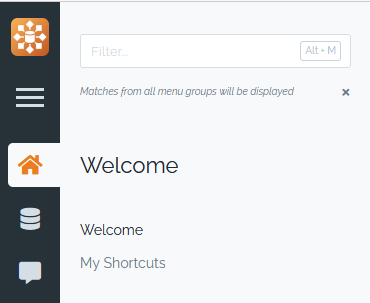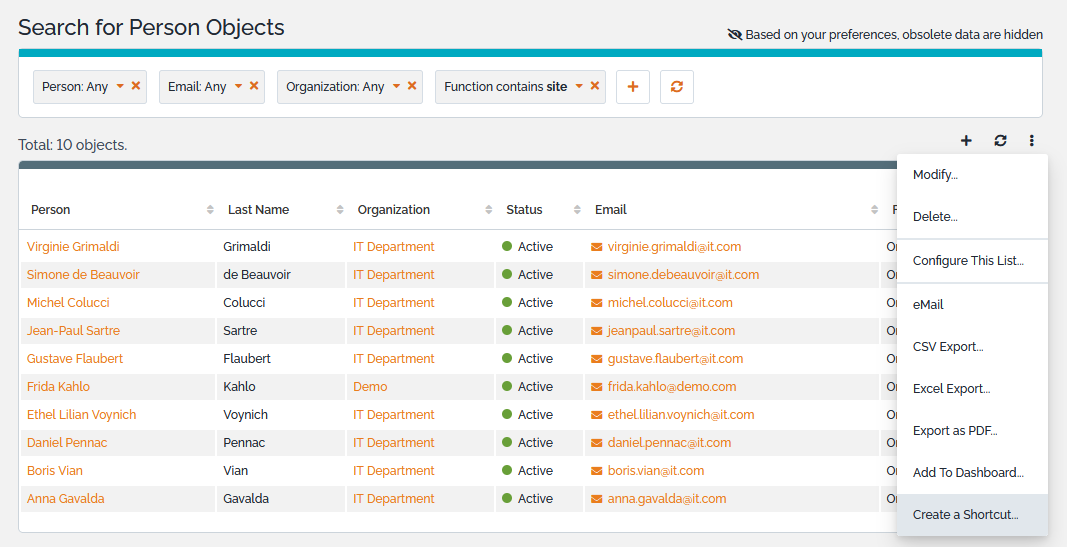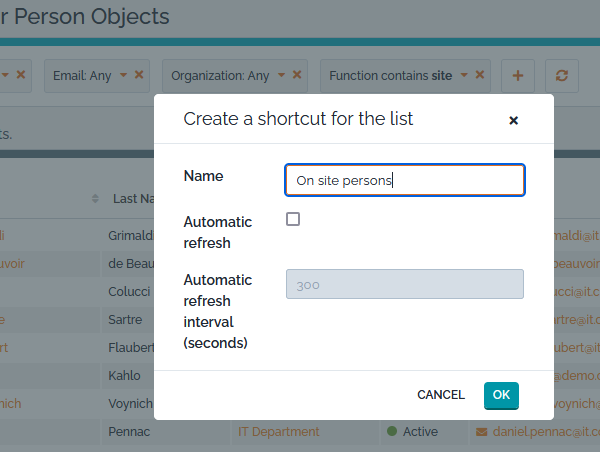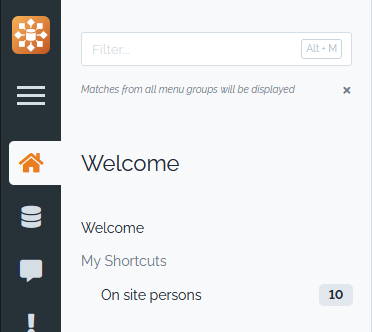Shortcuts
Shortcuts are used to navigate to a particular list of objects in iTop. You can think of it as a kind of dynamic bookmark, since the bookmarked list is defined by its search criteria.
Shortcuts appear as extra menu items under the My Shortcuts menu in the Welcome drawer of the explorer menu on the left of iTop pages.
Creating a new Shortcut
To create a new shortcut, start by searching the objects you want to bookmark.
For example, imagine that you want to have an easy access to all persons tagged as “On-Site Contact”. Search for contacts having site in their function:
Then click on the Other actions popup menu and select Create a Shortcut:
When prompted,
-
enter the name for your new shortcut (this is the name that will appear under My Shortcuts in the menu),
-
enable the automatic refresh if you wish (minimum allowed: 5 seconds),
-
and click Ok.
Using a Shortcut
The new shortcut is then added to the menu. Note that the Shortcut menu displays immediately the number of objects returned
Clicking on the Shortcut menu:
-
Its filtering criterion are displayed in the search banner, so you can understand how it is filtered
-
Its title is displayed so you can remember how you end-up on that screen and what is displayed
Managing shortcuts
To rename or delete shortcuts, go to the User Preferences page.