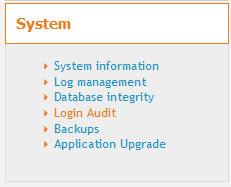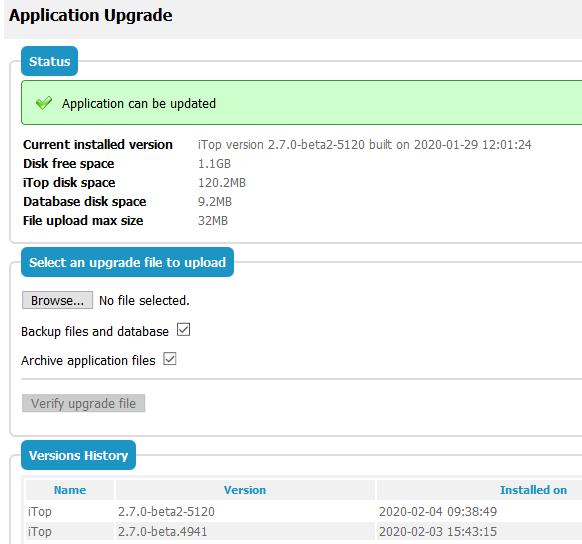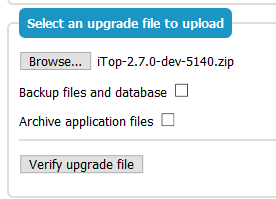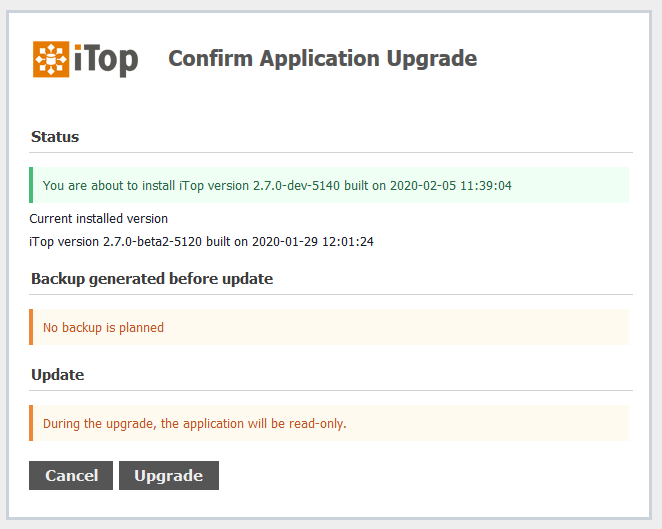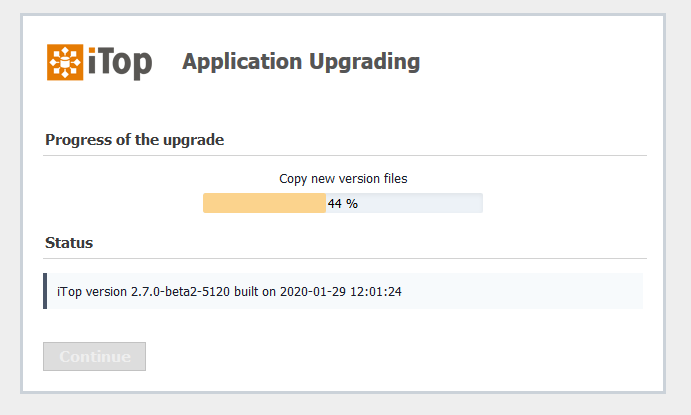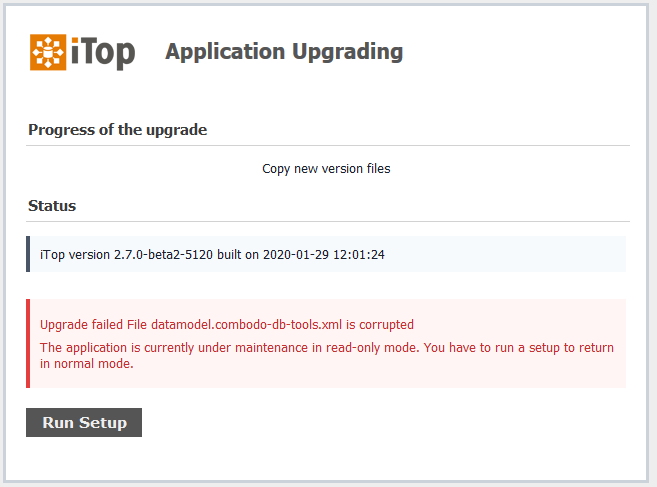Application Upgrade
This action, limited to iTop Administrators, allow to upgrade the iTop application code from your web browser, without the need to connect to the iTop server.
Patches
-
Combodo is proposing patch packages, which can only be installed using this new function.
-
A patch does not contain a full iTop package, but only the files which have changed since the previous iTop version (major or minor).
-
A patch is a kind of recipe, to modify an iTop version (the source) into another iTop version (a micro-version).
-
The iTop source version of a patch, can be a major or minor version.
-
That source version is the minimal version your iTop must be running on, in order to install the patch.
-
When you install the patch, an error message would let you know if that the patch is not applicable on your iTop.
-
It won't break your iTop.
-
-
A patch is designed to upgrade your iTop to a particular micro version. For example assuming 2.7.0-2 is a micro-version
-
If your iTop is running 2.7.0, then you can upgrade it to 2.7.0-2 using the patch package: Patch-iTop-2.7.0-2.7.0-2.zip.
-
If your iTop is already running 2.7.0-1, no problem, the same patch package can be used to upgrade to 2.7.0-2.
-
Because it uploads the package from the user PC on the server, the web server must allow uploading this size of file. Patch package are much smaller than a full package:
-
iTop 2.7.0 is around 20Mb
-
Patch for iTop 2.7.0-1 is about 200Kb
Limitations
The Application upgrade tool does not add/remove
modules/extensions, so it does not install properly a major iTop
upgrade. Just run a Setup after to restore the situation, if you
did this by mistake. But in general, the web server parameter
allowed_max_file_upload_size is not big enough to
upload a full iTop package.
Usage
Click on the Menu System / Application
Upgrade
The page will
-
perform some checks,
-
allow you to upload a file, which content will be checked
-
allow you to select backup options and perform the upgrade
Checks on opening the page:
-
The web user (the user used by your web server) must be owner or must have write access on every file and directory below the iTop root directory including iTop root itself.
-
It controls the
allowed_max_file_upload_size(2 variables) -
It displays free space on disk.
Check after a zip is provided:
Once a zip is provided, it unzips the package in a temporary directory and controls:
-
that it is a zip
-
that the zip corresponds to the installed product (Community, Professional,…)
-
that the zip is conform to the manifest, so all files present have the expected size and checksum, as they had when exiting Combodo factory.
-
the zip can correspond to a patch or a full package.
Then
-
It put iTop in maintenance mode (which stops the cron and prevent users from modifying data)
-
It performs required backups
-
It copies iTop files from the unzipped package
-
It compiles iTop (generate env-prod and update database), same behavior as installation from iTop Hub or Move to Production from ITSM Designer.
<itop>/data.Then during the datamodel compilation, iTop is moved to maintenance mode, by the means of a file named .maintenance in the same place.
This mechanism applies on Setup, when iTop Hub pushes an extension, when the ITSM Designer pushes a new datamodel and on an Application upgrade
If it's not sufficient, you will have to manually do the installation process, either of the new version or the old version, if you have XML incompatibilities that you have not been able to fix.
Question: My iTop remains in read-only?
Answer: If the upgrade process crashes in the middle, the
<itop>/data/.readonly and
<itop>/data/.maintenance files might need to
be removed manually. A successful Setup remove automatically those
files after a failed Application upgrade.