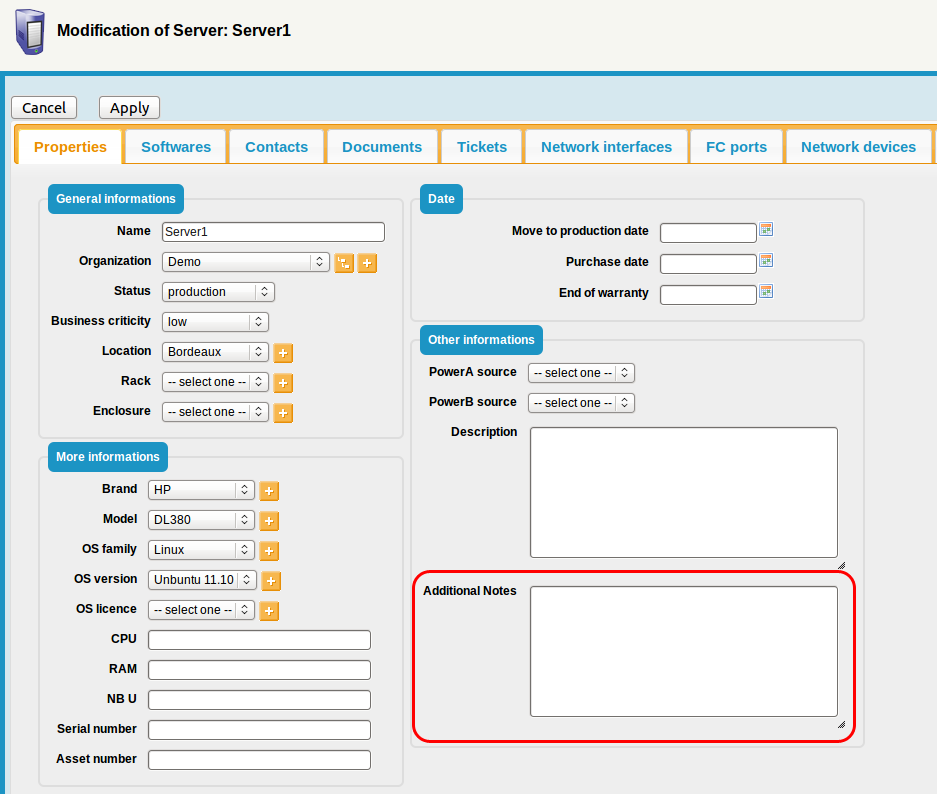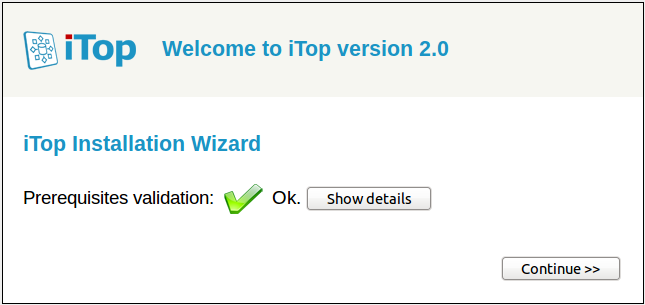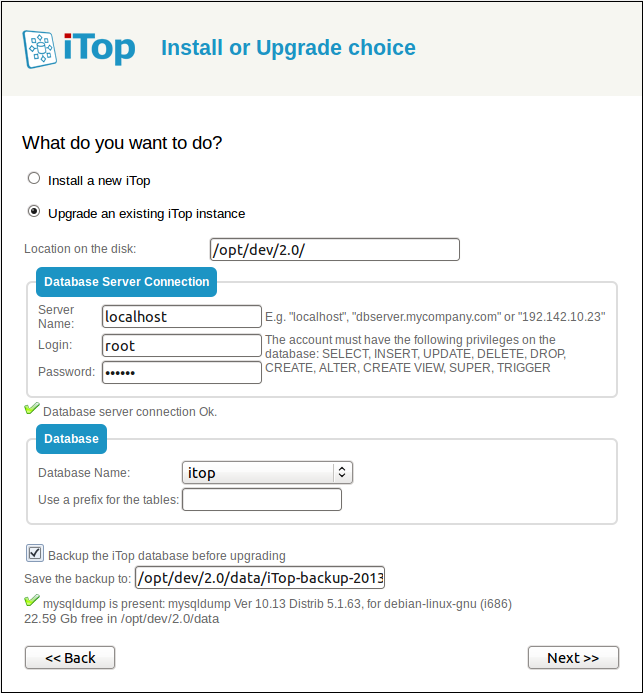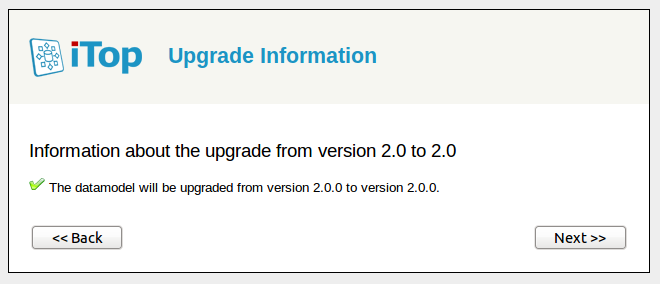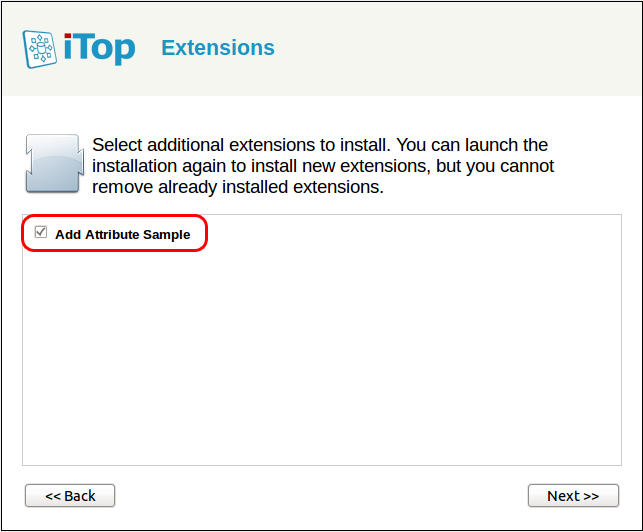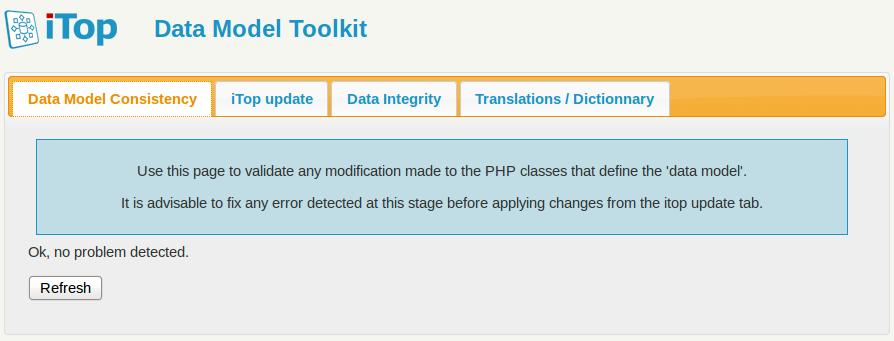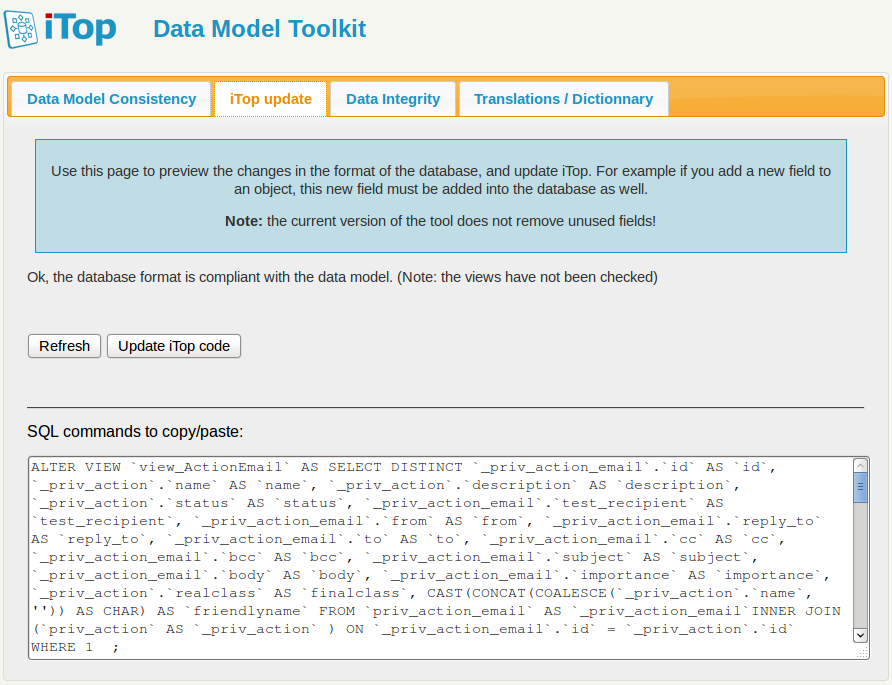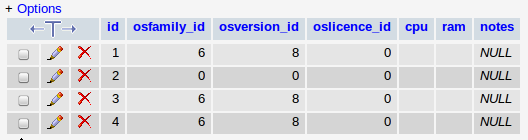Adding a new field to the Server class
This document explains, step by step, how to create your own iTop module in order to add a new field to an existing iTop object.
Goals of this tutorial
In this step-by-step tutorial you will learn to:
-
create your own extension module for iTop 2.0
-
add a new field to an existing class of object
For the purpose of this tutorial we will add a text field labeled Additional Notes to the Server object.
What you will need
-
iTop installed on a development machine, on which you can easily access/edit the files.
Customization process
The customization process is the following:
-
Install a development instance of iTop. It is always better not to experiment in production !!
-
Install the toolkit to assist you in the customization
-
Create a new (empty) module using the module creation wizard
-
Copy this new module in the
extensionsfolder on iTop and run the setup again to install the empty module -
Modify the module in
extensionsand use the toolkit to check your customizations
Repeat the last point until you are satisfied with your
customization. When you are done, your new module is ready to be
deployed. Copy the module folder in the extension
directory on your production iTop instance and run the setup to
install it.
Step by step tutorial
Create your customization module
Use the module creation wizard. Fill the form with the following values:
| Label | Value | Remarks |
|---|---|---|
| Module name | sample-add-attribute | Names starting with itop- and
combodo- are reserved for use by Combodo. It is
recommended not to put spaces or accentuated characters in the name
of the module. Two modules with the same name cannot co-exist in
the same iTop instance. |
| Module Label | Add Attribute Sample | This label will be displayed in the setup wizard. Localized characters and spaces are allowed |
| Module Version | 1.0.0 | The convention is to use a 3 digits numbering scheme: X.Y.Z |
| Category | business | Modules that provide modifications to the data model should be in the category 'business' |
| Dependencies | itop-config-mgmt/2.0.0 | Our customization module depends on the module iTop Configuration Management version 2.0.0 in which the Server class is defined |
Click Generate ! to download the empty module as a zip file.
For example if you want to alter the definition of the
VirtualMachine class, your custom module must depend on
itop-virtualization-mgmt/2.0.0
Install the empty module
Expand the content of the zip into the extensions
folder of your development iTop instance. You should now have a
folder named sample-add-attribute inside the
extensions folder. this folder contains the following
files:
-
datamodel.sample-add-attribute.xml
-
module.sample-add-attribute.php
-
en.dict.sample-add-attribute.php
-
model.sample-add-attribute.php
Make sure that the file
conf/production/config-itop.php is writable for the
web server (on Windows: right click to display the file properties
and uncheck the read-only flag; on Linux change the rights of the
file), then launch the iTop installation by pointing your browser
to http://your_itop/setup/
Click “Continue »” to start the re-installation.
Make sure that “Update an existing instance” is selected before clicking “Next »”.
Continue to the next steps of the wizard…
Your custom module should appear in the list of “Extensions”. If it's not the case, check that the module files were copied in the proper location and that the web server has enough rights to read them.
Select your custom module before clicking “Next »” and complete the installation.
Add a new field to the Server class
Using you favorite text editor, open the file
datamodel.sample-add-attribute.xml.
Remove the tags <menus></menus> since the module will not contain any menu definition.
Inside the classes tag, add the following piece of
code:
<class id="Server"> <fields> <field id="notes" xsi:type="AttributeText" _delta="define"> <sql>notes</sql> <default_value/> <is_null_allowed>true</is_null_allowed> </field> </fields> </class>
This instructs iTop to modify the existing class “Server” by
adding a new field (notice the _delta=“define” on the
field tag) of type AttributeText. This new field is
named notes (since it is defined with
id=“notes”). The corresponding values will be stored
in the database in the column notes (thanks to the
definition <sql>notes</sql>).
You should now have the following XML file:
- datamodel.sample-add-attribute.xml
-
<?xml version="1.0" encoding="UTF-8"?> <itop_design xmlns:xsi="http://www.w3.org/2001/XMLSchema-instance" version="1.0"> <classes> <class id="Server"> <fields> <field id="notes" xsi:type="AttributeText" _delta="define"> <sql>notes</sql> <default_value/> <is_null_allowed>true</is_null_allowed> </field> </fields> </class> </classes> </itop_design>
Check your modification by running the toolkit. Point your browser to http://your_itop/toolkit.
If any error is reported at this stage, fix them by editing the XML file and check again your modifications by clicking on the “Refresh” button in the toolkit page.
Once all the errors have been fixed, you can apply the modifications to iTop by using the second tab of the toolkit:
Click on the button Update iTop Code to:
-
Compile the XML data model to PHP classes
-
Update the database schema to add the new
textcolumn.
At this point, if you look at the schema of the MySQL database, you can see the additional “notes” column added to the “server” table. However if you navigate to a Server in iTop, nothing has changed.
This is because iTop was not instructed how to display the added field. So the field exists but is not displayed in iTop.
Make the new field visible
Let's add the new field to the “details” of the Server object, just below the “Description”. This can be achieved by redefining the way the “details” of a Server are displayed.
Using your text editor, open the file
datamodels/2.x/itop-config-mgmt/datamodel.itop-config-mgmt.xml.
Search for the string <class id="Server" to locate the definition of the Server class.
Scroll down to the <presentation> tag and
copy the whole content of the
<details>…</details> tag.
Paste this whole definition in
datamodel.sample-add-attribute.xml after the closing
</field> tag, and enclose it in
<presentation>…</presentation> tags.
Change the opening tag <details> to
<details _delta=“redefine”> in order to instruct
iTop to redefine the presentation for the “details”.
Insert the 3 lines:
<item id="notes"> <rank>40</rank> </item>
Just after the lines:
<item id="description"> <rank>30</rank> </item>
You should now obtain the following XML file:
- datamodel.sample-add-attribute.xml
-
<?xml version="1.0" encoding="UTF-8"?> <itop_design xmlns:xsi="http://www.w3.org/2001/XMLSchema-instance" version="1.0"> <classes> <class id="Server"> <fields> <field id="notes" xsi:type="AttributeText" _delta="define"> <sql>notes</sql> <default_value/> <is_null_allowed>true</is_null_allowed> </field> </fields> <presentation> <details _delta="redefine"> <items> <item id="softwares_list"> <rank>10</rank> </item> <item id="contacts_list"> <rank>20</rank> </item> <item id="documents_list"> <rank>30</rank> </item> <item id="tickets_list"> <rank>40</rank> </item> <item id="physicalinterface_list"> <rank>50</rank> </item> <item id="fiberinterfacelist_list"> <rank>60</rank> </item> <item id="networkdevice_list"> <rank>70</rank> </item> <item id="san_list"> <rank>80</rank> </item> <item id="logicalvolumes_list"> <rank>90</rank> </item> <item id="providercontracts_list"> <rank>100</rank> </item> <item id="services_list"> <rank>110</rank> </item> <item id="col:col1"> <rank>120</rank> <items> <item id="fieldset:Server:baseinfo"> <rank>10</rank> <items> <item id="name"> <rank>10</rank> </item> <item id="org_id"> <rank>20</rank> </item> <item id="status"> <rank>30</rank> </item> <item id="business_criticity"> <rank>40</rank> </item> <item id="location_id"> <rank>50</rank> </item> <item id="rack_id"> <rank>60</rank> </item> <item id="enclosure_id"> <rank>70</rank> </item> </items> </item> <item id="fieldset:Server:moreinfo"> <rank>20</rank> <items> <item id="brand_id"> <rank>10</rank> </item> <item id="model_id"> <rank>20</rank> </item> <item id="osfamily_id"> <rank>30</rank> </item> <item id="osversion_id"> <rank>40</rank> </item> <item id="oslicence_id"> <rank>50</rank> </item> <item id="cpu"> <rank>60</rank> </item> <item id="ram"> <rank>70</rank> </item> <item id="nb_u"> <rank>80</rank> </item> <item id="serialnumber"> <rank>90</rank> </item> <item id="asset_number"> <rank>100</rank> </item> </items> </item> </items> </item> <item id="col:col2"> <rank>130</rank> <items> <item id="fieldset:Server:Date"> <rank>10</rank> <items> <item id="move2production"> <rank>10</rank> </item> <item id="purchase_date"> <rank>20</rank> </item> <item id="end_of_warranty"> <rank>30</rank> </item> </items> </item> <item id="fieldset:Server:otherinfo"> <rank>20</rank> <items> <item id="powerA_id"> <rank>10</rank> </item> <item id="powerB_id"> <rank>20</rank> </item> <item id="description"> <rank>30</rank> </item> <item id="notes"> <rank>40</rank> </item> </items> </item> </items> </item> </items> </details> </presentation> </class> </classes> </itop_design>
Check your modification by running the toolkit. Point your browser to http://your_itop/toolkit.
If any error is reported at this stage, fix it by editing the XML file and check again your modifications by clicking on the “Refresh” button in the toolkit page.
Once all the errors have been fixed, you can apply the modifications to iTop by using the second tab of the toolkit:
If you now navigate to the details of a Server in iTop you
should see the following: 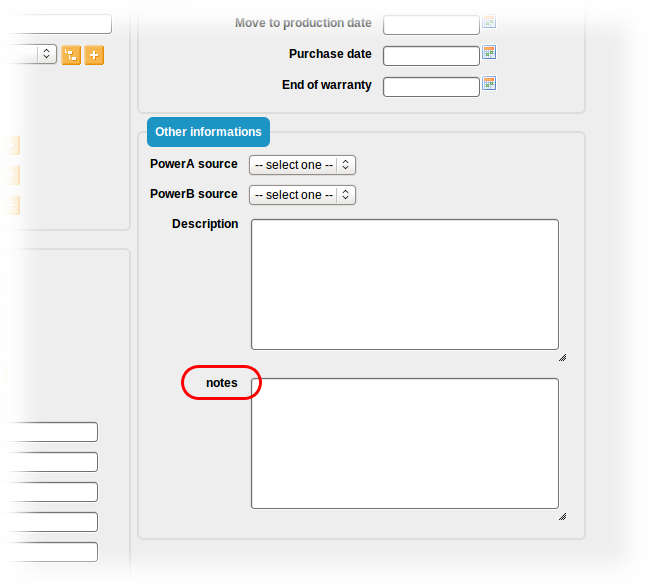
Add a label for the new field
Notice that the label of the new field is iTop is
notes (by default it is equal to the name of the
field). In order to change this to Additional Notes we
have to add an entry in the dictionary.
Using you text editor, open the file
en.dict.sample-add-attribute.php.
Insert the line:
'Class:Server/Attribute:notes' => 'Additional Notes',
Just below the comment:
// Dictionary entries go here
You should obtain the following file:
- en.dict.sample-add-attribute.php
-
<?php /** * Localized data * * @copyright Copyright (C) 2013 Your Company * @license http://opensource.org/licenses/AGPL-3.0 */ Dict::Add('EN US', 'English', 'English', array( // Dictionary entries go here 'Class:Server/Attribute:notes' => 'Additional Notes', )); ?>
One more time, check your modification by running the toolkit.
If errors are reported at this stage, fix them by editing the PHP file and check again your modifications by clicking on the “Refresh” button in the toolkit page.
Once all the errors have been fixed, you can apply the modifications to iTop by using the second tab of the toolkit:
If you navigate to the details of a Server in iTop, you should now see the following:
Final Customization Module
The final result of the customization is available in the zip file below:
Next Steps
You can use the same process to add more fields to the same object, or to alter other objects in iTop.
If you want the added fields to appear either in the default “list” view or “search” form for the modified class of objects, the corresponding “presentation” list must be redefined as well.
To deploy your customization to another iTop server, simply copy
the folder “sample-add-attribute” to the extensions
folder of iTop and run the setup again.