Notifications: a step by step example
This chapter explains, step by step, how to configure a notification in order to send an email when a User Request is assigned to an agent. The notification will be sent to the “Agent” to which the ticket has just been assigned.
Go to the “Admin tools / Notifications” page, in the “Triggers” tab click on the “Create a new Trigger” link (if there are no triggers already) or click on the “New…” button to create a new Trigger.
Create a Trigger
When prompted about the type of Trigger to create, select “Trigger (on entering state)”:

Click apply to pick this type of Trigger, and when prompted fill the fields as follows:
| Field | Value |
|---|---|
| Description | Trigger when a Request is assigned |
| Target class | User Request |
| Filter | Leave this field empty. |
| State | assigned |
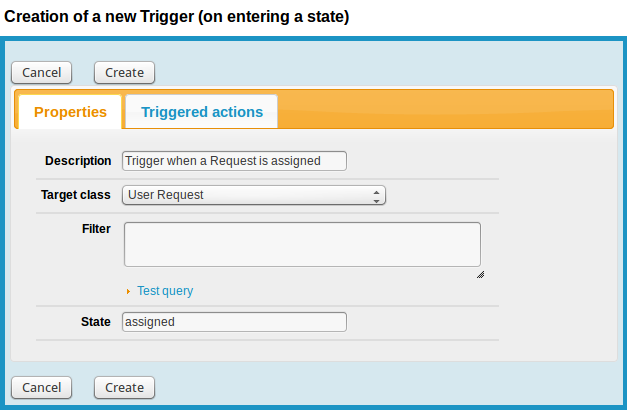
Then click Create.
Create an Email Action
Click again on the “Notifications” menu, but this time switch to the “Actions” tab and click “New…” to create a new Email Action. Fill the fields as follows:
| Field | Value |
|---|---|
| Name | Notification to the agent |
| Status | In production |
| From | put a valid email address otherwise your mail
server may reject the email it can be a placeholder like $this->agent_id->email$ |
| Reply to | optional email, in which case the email specified in the From is used |
| To | SELECT Person WHERE id = :this->agent_id |
| Subject | The ticket $this->ref$ has been assigned to you |
| Body |
The ticket $this->name()$ has been assigned to you. Title: $this->title$ Description: $this->description$ $this->head_html(ticket_log)$ for more information on this ticket, click here: $this->hyperlink()$ |
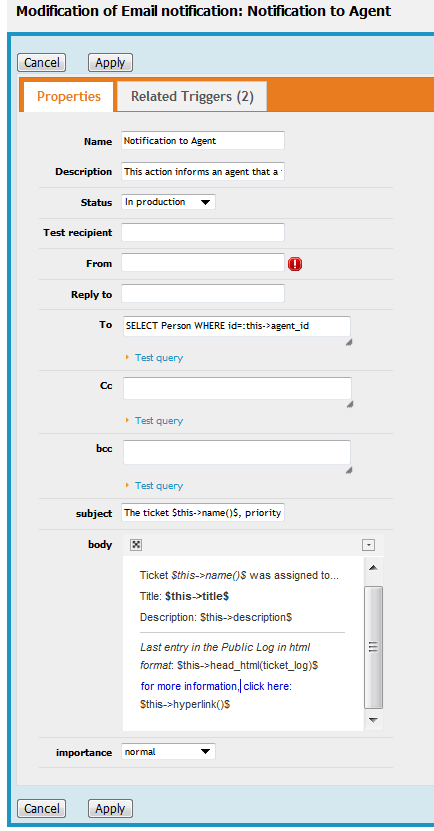
Link the Trigger to the Email Action
Then switch to the “Related Triggers” tab and relate this notification to the trigger you've just created:
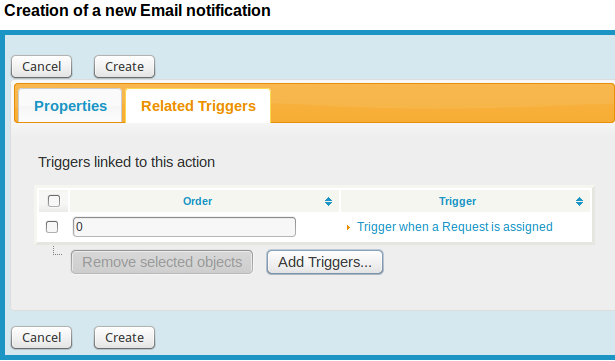
And click “Create”.
That's it.
