Configuration Editor
Newcomers should read the Configuration overview
Check this page for usage of all parameters which can be set within this file.
Some parameters are brought by
some extensions/plugins and therefore are not mentionned in this
reference guide.
Online editor
This tool is available only to the iTop
administrators. It is a shortcut to edit the configuration
file <itop-root>/conf/production/config-itop.
This tool also secures the process in that the changes will not be
saved if any syntax error is found.
It is highly recommended to
keep a copy of the configuration file prior to doing any
change.
Do NOT edit the lower part of
the file. This part starts with the comment:
Data model
modules to be loaded.Some changes made in the
configuration may cause iTop to be inoperant. In such a case, right
after the change is submitted, you would get an error, and it would
not be possible to access this GUI to rollback your changes. The
settings that are the most sensitive are the credentials to the
MySQL server.
Since the iTop configuration is
stored - and processed - as a PHP document, PHP code injection
is possible via the configuration editor. If you think
that letting iTop administrators interactively edit the
configuration file is too risky (for example if iTop is installed
on a server shared with other applications), you can completely
disable the interactive configuration editor. To disable the
interactive editor, set the following configuration parameter (in
the 'module_settings' section of the configuration file):
'itop-config' => array(
'config_editor' => 'disabled',
)The editor is accessible from the “Admin tools / Configuration” menu:
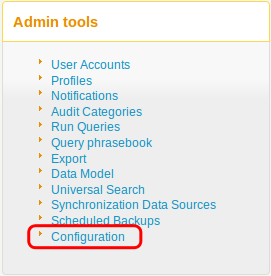
It has syntax hightlighting and some
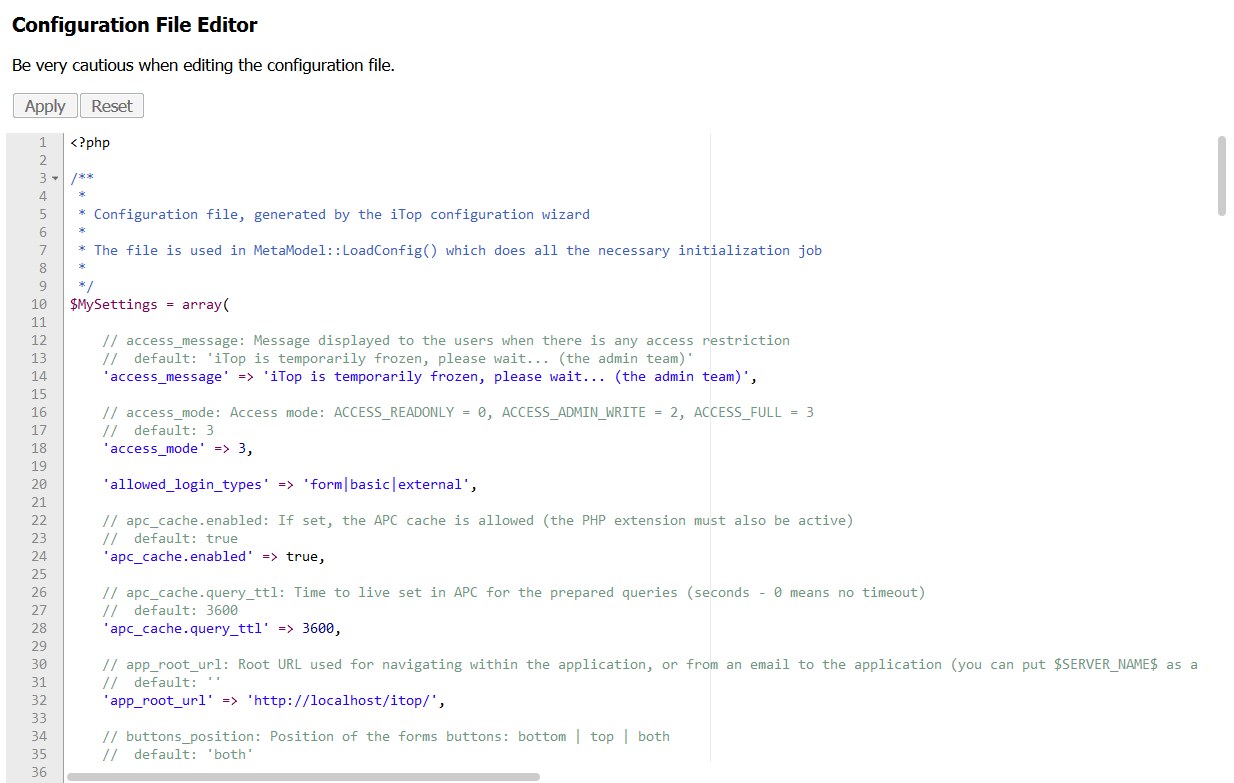
Here are the possible actions :
-
Find using Ctrl+F
-
Find and replace using Ctrl+H
-
Apply button or Ctrl+S shortcut to save
-
The Reset button reloads the page and the config to its persisted state (discard non persisted changes)
If a syntax error is found, save cannot be done, and an annotation is displayed on each concerned lines :
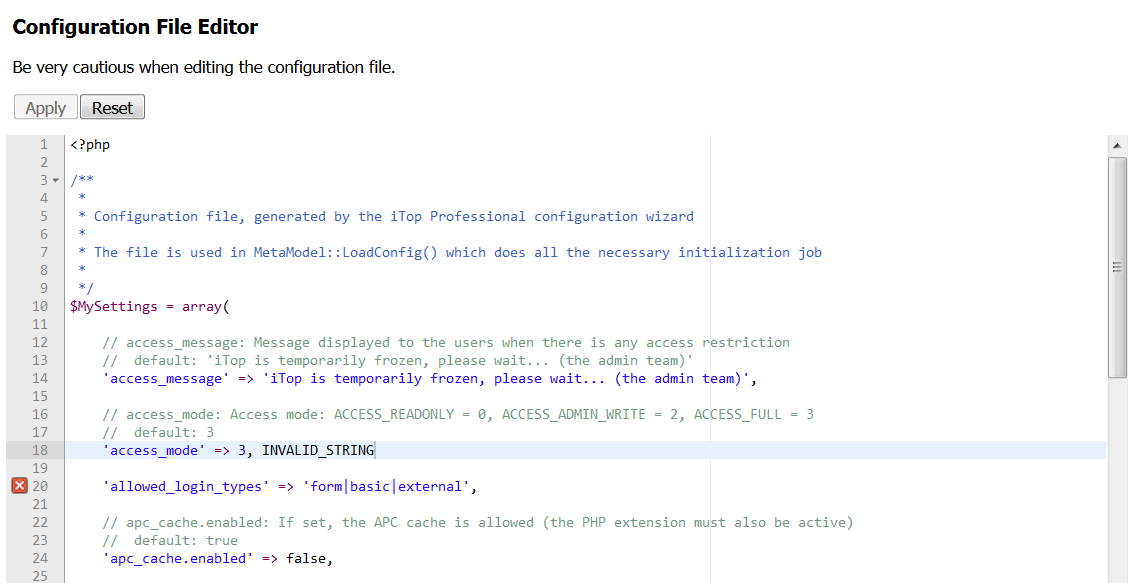
Sometimes, the typo resides one
line above the incriminated line.
Upon saving, and if no syntax error is encountered, then a green banner is shown:

Note that the new
configuration takes effect when a page gets loaded again. So in
order to see the effect of the modified configuration you have to
navigate to another page in iTop.
2_5_0/admin/configuration_editor.txt · Last modified:
2018/12/19 11:40 by 127.0.0.1
