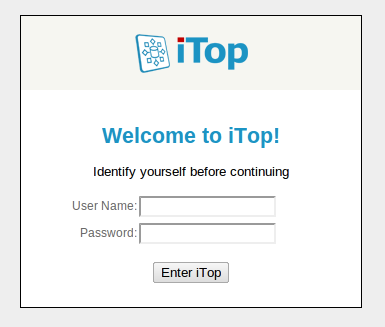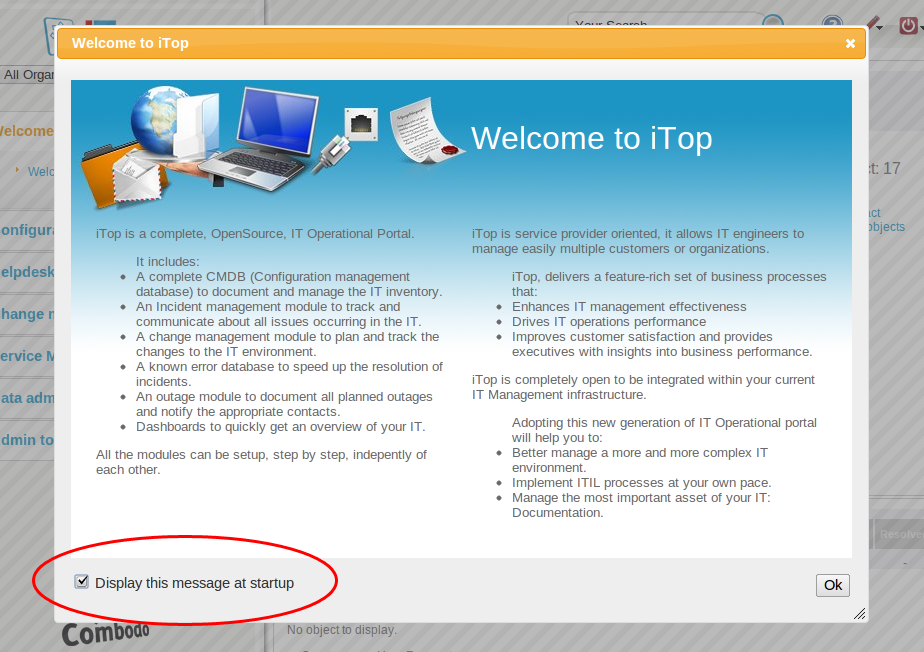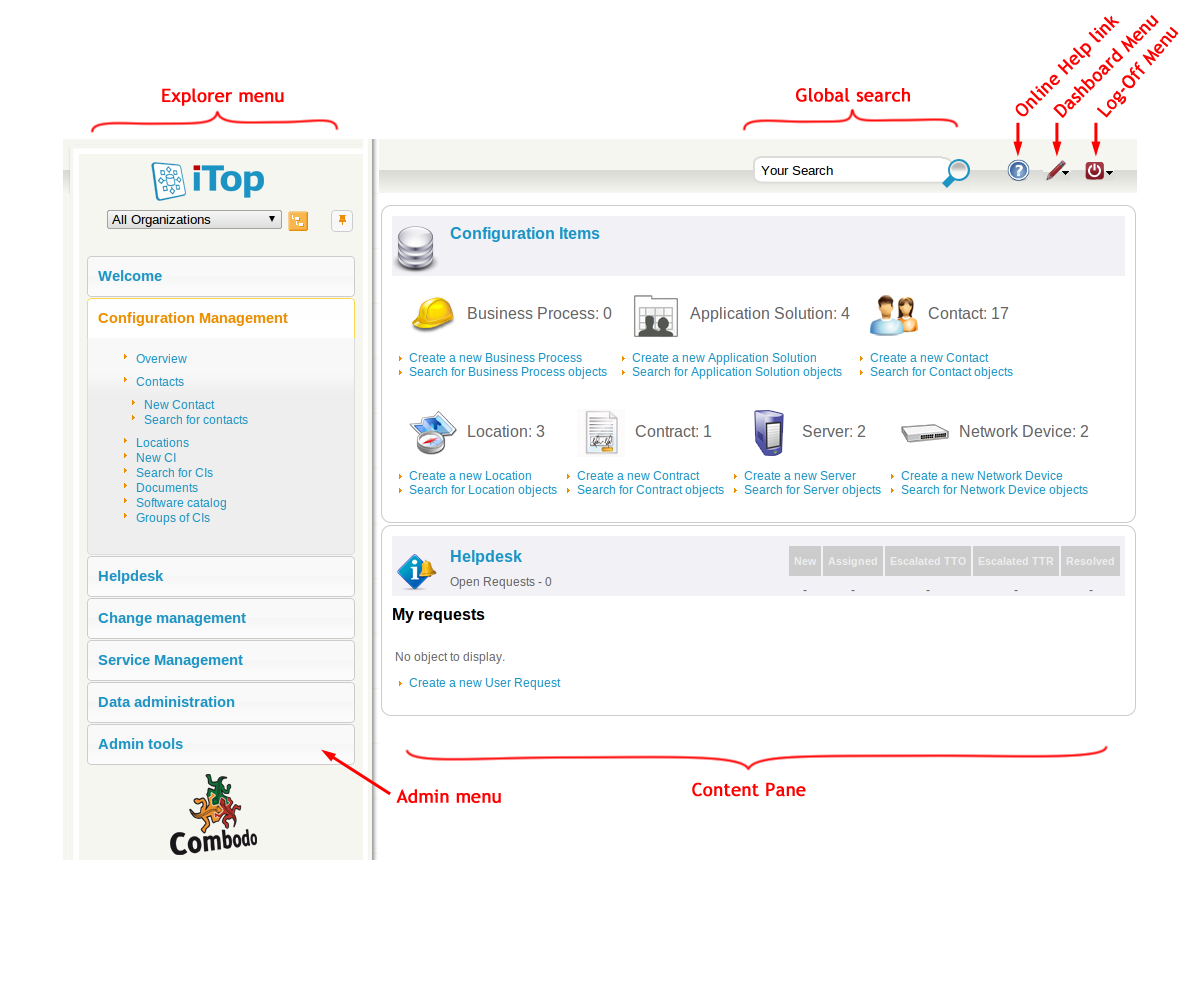Using iTop
Connecting to iTop
To access iTop, just point your web browser to the URL where iTop is installed. For example: http://yourserver/<itop_alias>
When prompted, to enter your login and password.
iTop uses PHP session's
handling mechanism to cache the user's authentication across pages.
This means that all tabs and windows opened with the same web
browser share the same authentication. The session is closed when
the last tab/window of the browser is closed, or when expiring as
specified by the PHP parameter session.gc_maxlifetime
As iTop authentication is
depending on the PHP session mechanism, changing any of the
PHP session settings can lead to undesired
effects such as users prompted to enter their password at each
page. In particular, the iTop setup program does check that the
file used by PHP can be written by the web server.
Navigating in iTop
Once authenticated, the user accesses the main iTop page. The first time a user connects the Welcome to iTop popup is displayed. This popup can be removed for the next time by un-checking “Display this message at startup”.
The main screen of iTop is the following:
The main page is divided in three major parts:
-
The menu on the left (also called explorer menu) contains links to access the different modules (CMDB, Incidents, Changes, Services and contracts) of iTop. The exact list shown depends on the modules installed and the rights of the current user. For example the menu “Admin tools” (at the bottom) is only visible to administrators.
-
The content pane, on the right, displays the lists of items resulting from a search or the details of a given item.
-
The top frame contains the global search, the dashboard menu (when the page shown is an editable dashboard) and the logoff menu, also used for managing user's preferences.
The URL of the online-help hyperlink
is configurable through the
online_help configuration
parameter.Refer to the document “iTop user guide” for details about how to use the application. 🚧
2_0_2/admin/using_itop.txt · Last
modified: 2018/12/19 11:40 by 127.0.0.1