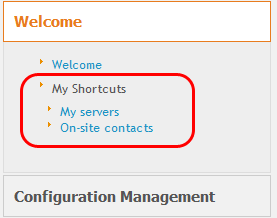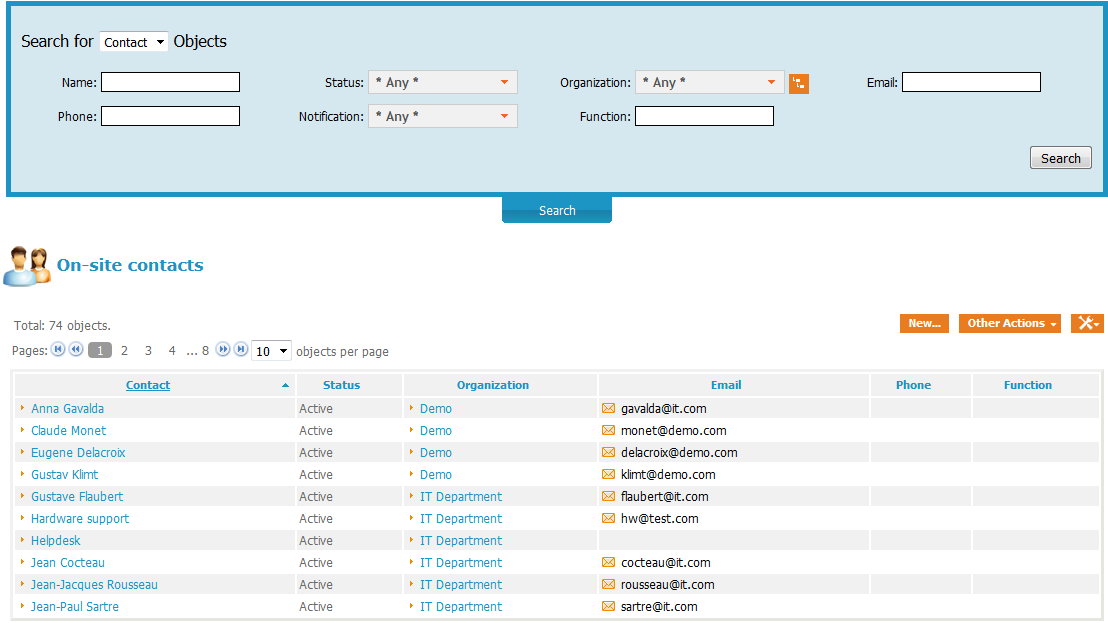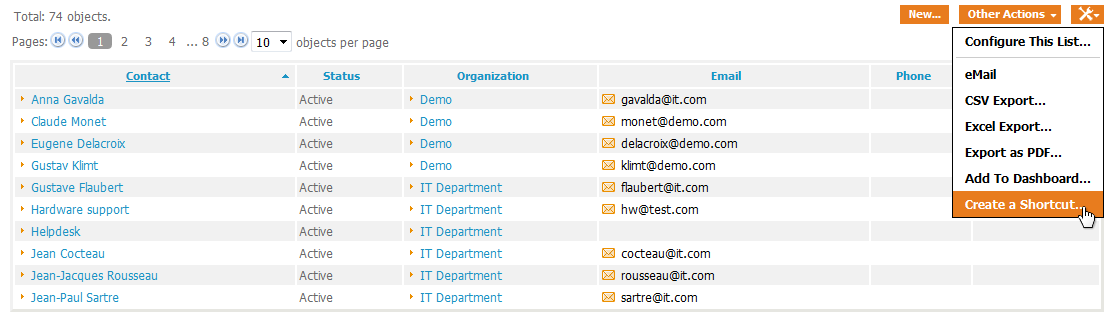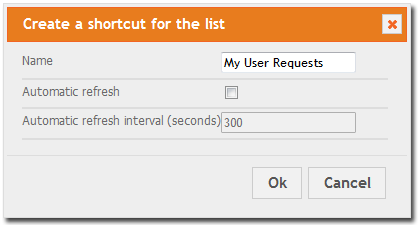Shortcuts
Shortcuts are a mean to easily navigate to a particular list of objects in iTop. You can think of it as a kind of dynamic bookmark, since the “bookmarked” list is defined by its search criterias.
Shortcuts appear as extra menu items under the “My Shortcuts” menu in the “Welcome” drawer of the explorer menu on the left of iTop pages.
Creating a new Shortcut
To create a new shortcut, start by searching the objects you want to “bookmark”.
For example, imagine that you want to have an easy access to all persons tagged as “On-Site Contact”. Search for contacts having “on-site” in their “function”:
Then click on the “toolkit”popup menu and select “Create a Shortcut…”:
When prompted, enter the name for your new shortcut (this is the name that will appear under “My Shortcuts” in the menu), enable the automatic refresh if you wish (minimum allowed: 5 seconds), and click Ok.
The new shortcut is then added to the menu.
Managing shortcuts
To rename or delete shortcuts, go to the User Preferences page.