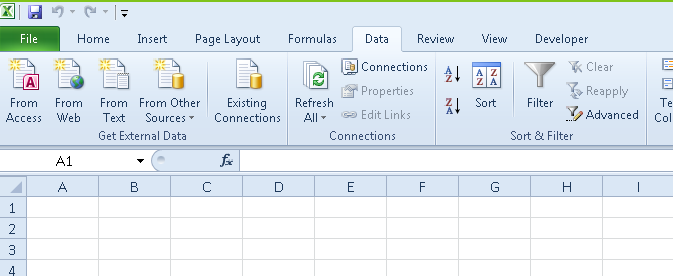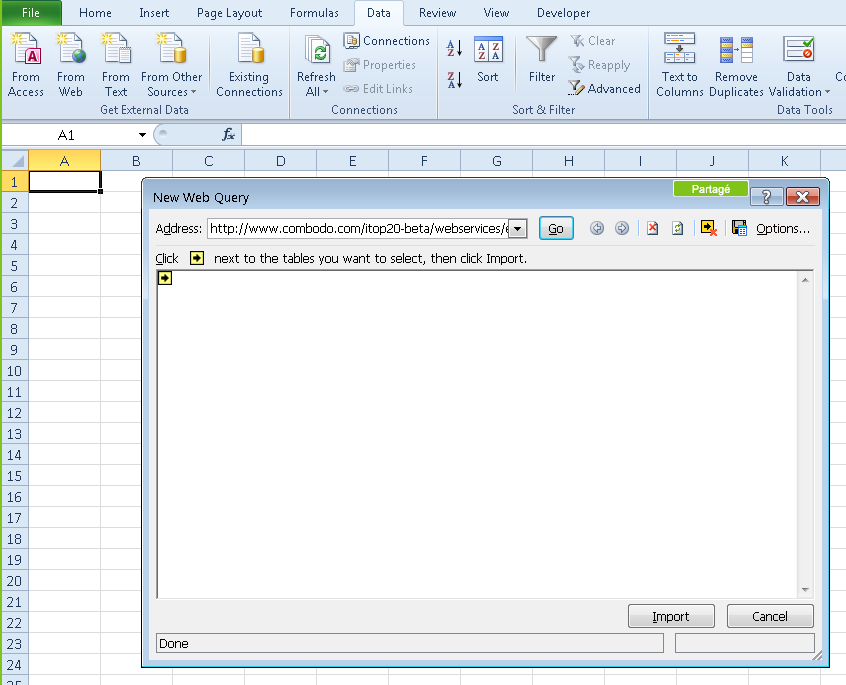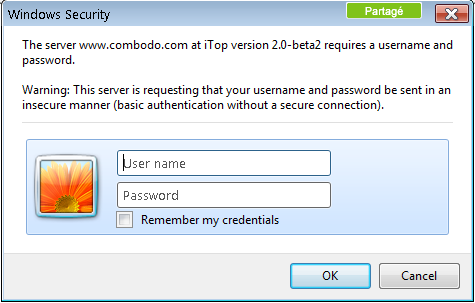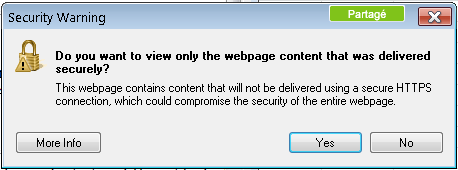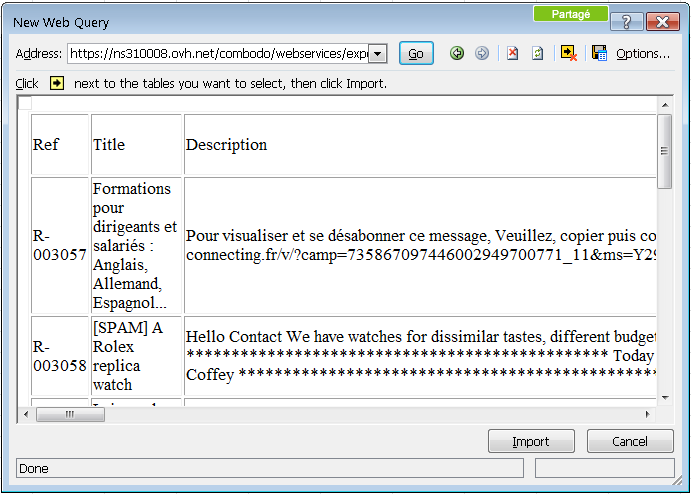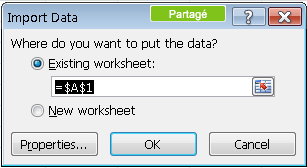How to create an Excel report using iTop query
Administrators can store in iTop predefined queries. These queries can then be used to create reports in Excel. A query is identified by a number. It is called in Excel using a URL provided by iTop administrator. For example, the URL below stored in the query phrasbook return a list of User Request:
To use this query in Excel click on the button “From Web” in the Excel tab “Data”
A window appears for entering the URL to call:
Enter the URL provided by the iTop administrator in the “Address” part and click on “Go”
The iTop authentication window is displayed. Enter your user account and your password:
Click on “Ok” if you are prompt by security popup windows.
The “New Web Query” is updated with the list of columns to be imported:
Click the “Import” button. Excel asks you where you want to insert the data:
If your query contains parameters, Excel will open several successive windows to enter them. Be careful, date parameters support only the format yyyy-mm-dd.
Click the “OK” button and Excel displays the result of the query. The language used for the display of columns corresponds to the default language of your login in iTop.
To refresh the data, click on the button “Refresh All” in the “Data” tab of Excel:
You can use as many iTop queries as you want and use the results to create graphs or charts dynamically using standard Excel features.