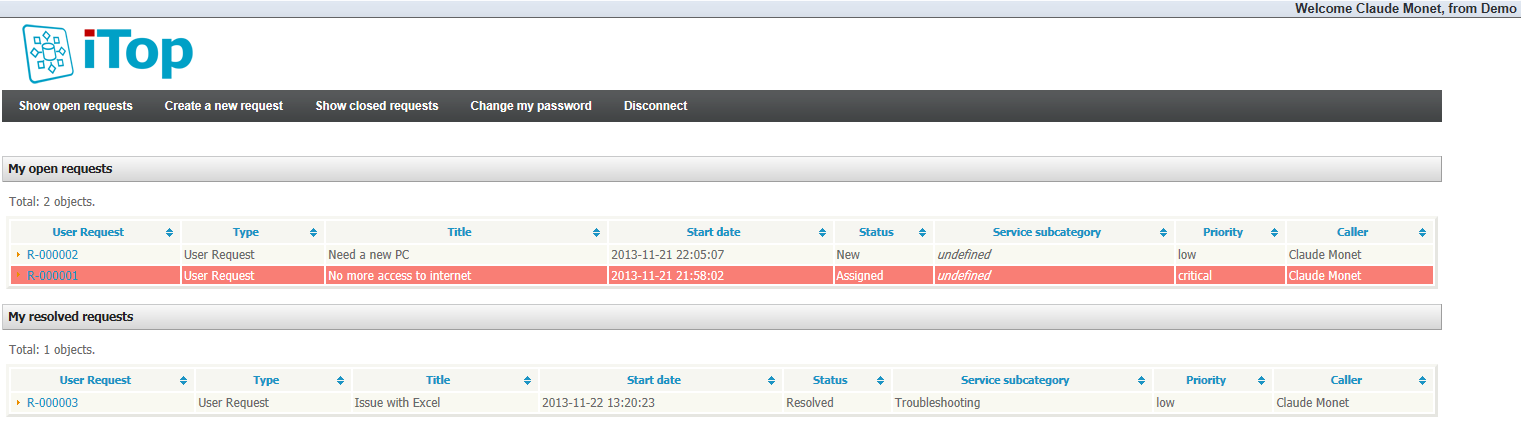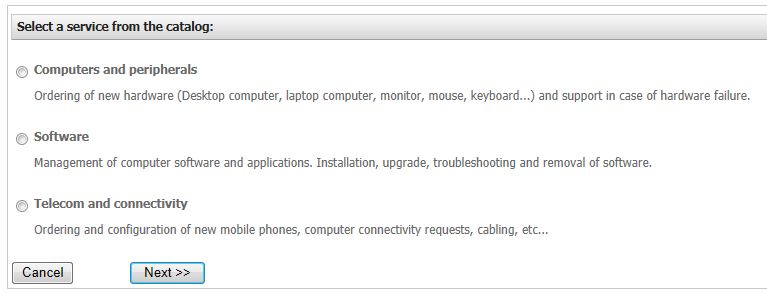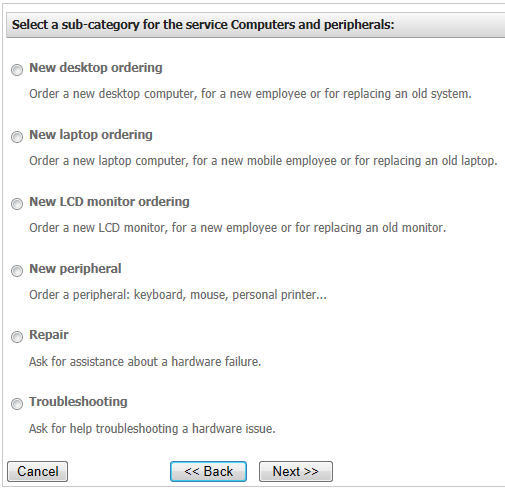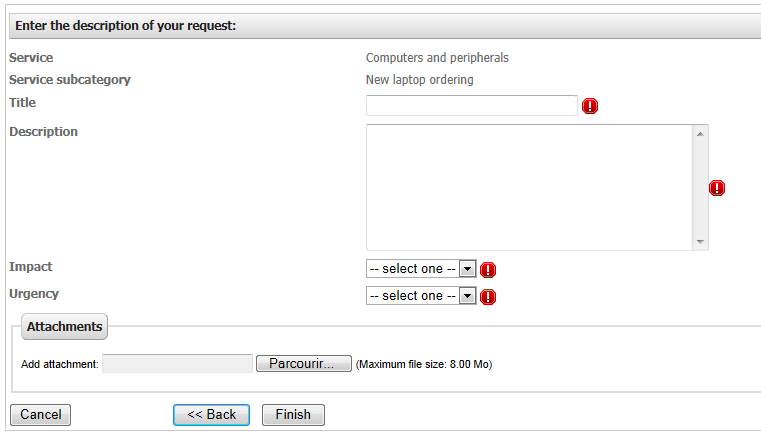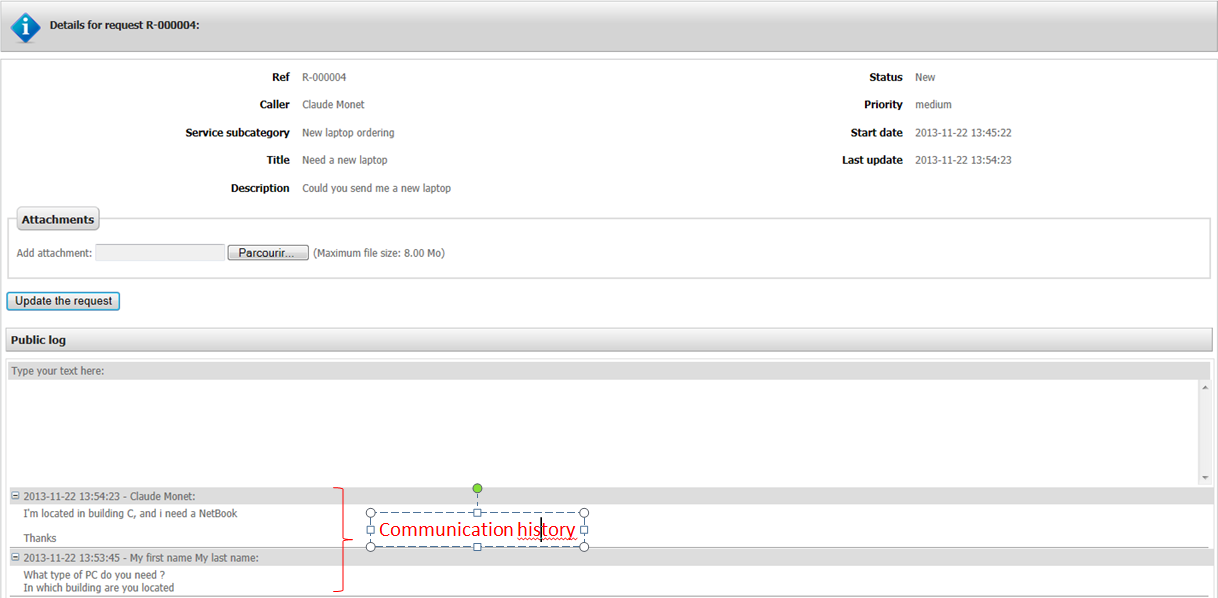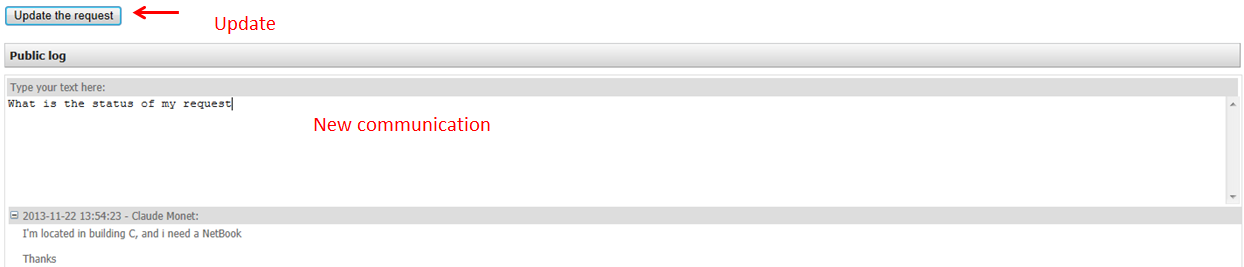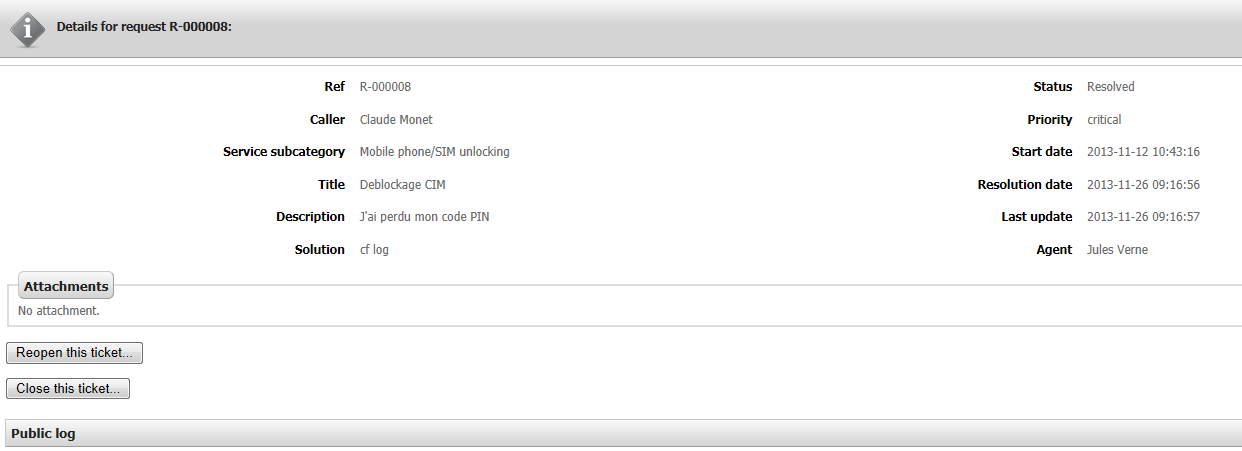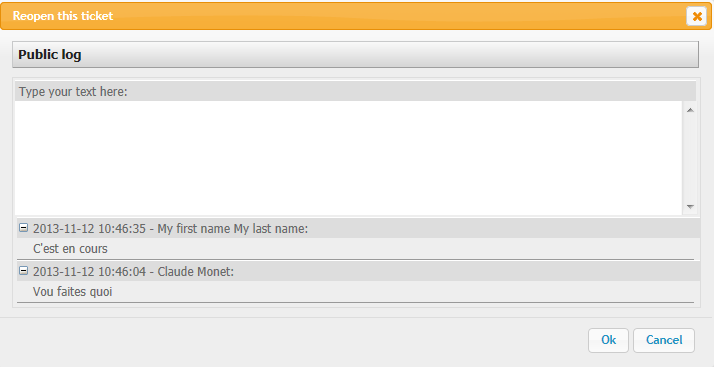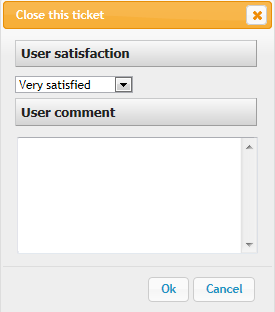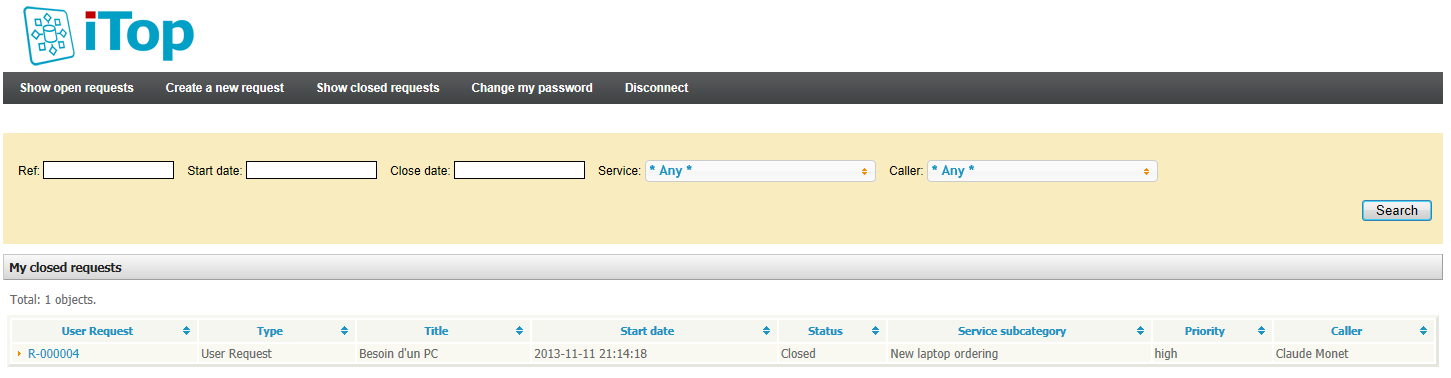The customer portal is used by end users to easily create and track the user requests and the incidents. It provides an easy to use web interface that simplify the management of ticket for an end-user.
There are 2 types of users
-
portal users allowed to see only tickets they have submitted
-
power portal user allowed to see all the tickets of their organization
The menu “Show open requests” displays the list of on-going request (My open requests) and the list of resolved request (My resolved request)
Create a new ticket
To create a new request, the end-user has to click on “Create a new request”. This opens a wizard to help the end-user to fill its request.
The first step consists in selecting the service corresponding to the request. Only service available in a customer contract are displayed.
The second step consists in selecting the service sub category corresponding to the selected service
The last step provides a form that summarize the selected service et service sub category and asks the end-user to enter:
-
a title corresponding to a summary of thus request
-
a short description
-
the impact and the urgency
The end-user can as well load attachment to complete its request if required.
Communicate via the public log
One important feature of the portal is to allow end-user to track the activity on their requests. To get the details and communicate with the technical support agents, the just have to click on the link of one of their request. The end-user can view the history of the communication in the public log:
To communicate it just has to update the public log blank area, and upload attachment and click on “Update the request”
Close or Reopen a ticket
Once a ticket is resolved, it is displayed in the section “My resolved requests”. The end-user can click on the link for these requests in order to either reopen the ticket if the request is not properly completed or close it.
If the end user reopen the ticket, he is prompted to enter a comment in the public log
If the end-user close the ticket, he is prompted to enter his level of satisfaction and a comment
Once the ticket is closed, the end-user cannot reopen it. It is not more displayed in the section “Show open requests”
Search in closed ticket
The section “Show closed requests” allows the end-user to search into the closed tickets created by himself.
The end-user can filter on:
-
The reference of the ticket
-
The start date and close date
-
The service
-
The caller (for portal power user)
Change my password
If the account of the end-user is an internal login, the end-user can change his password. Else the menu “Change my password” is not displayed.
When the end-user change his password, he is prompted to enter
the previous one, and the new one. 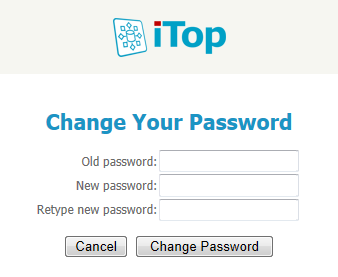 Be
careful, the password is encrypted one way. So only the user can
know it.
Be
careful, the password is encrypted one way. So only the user can
know it.