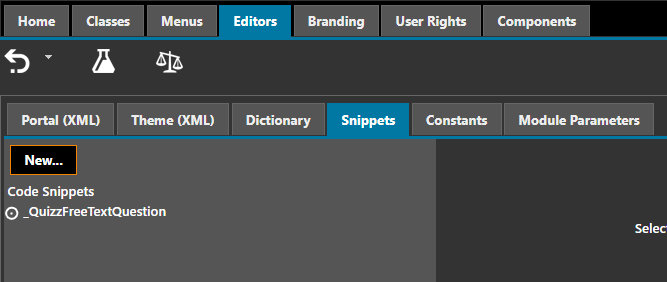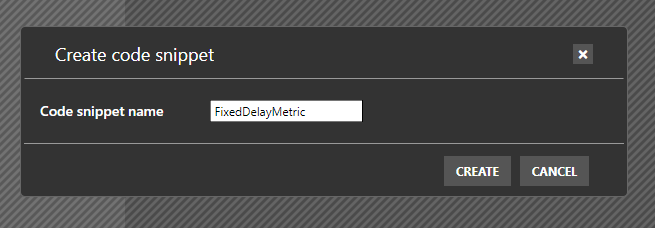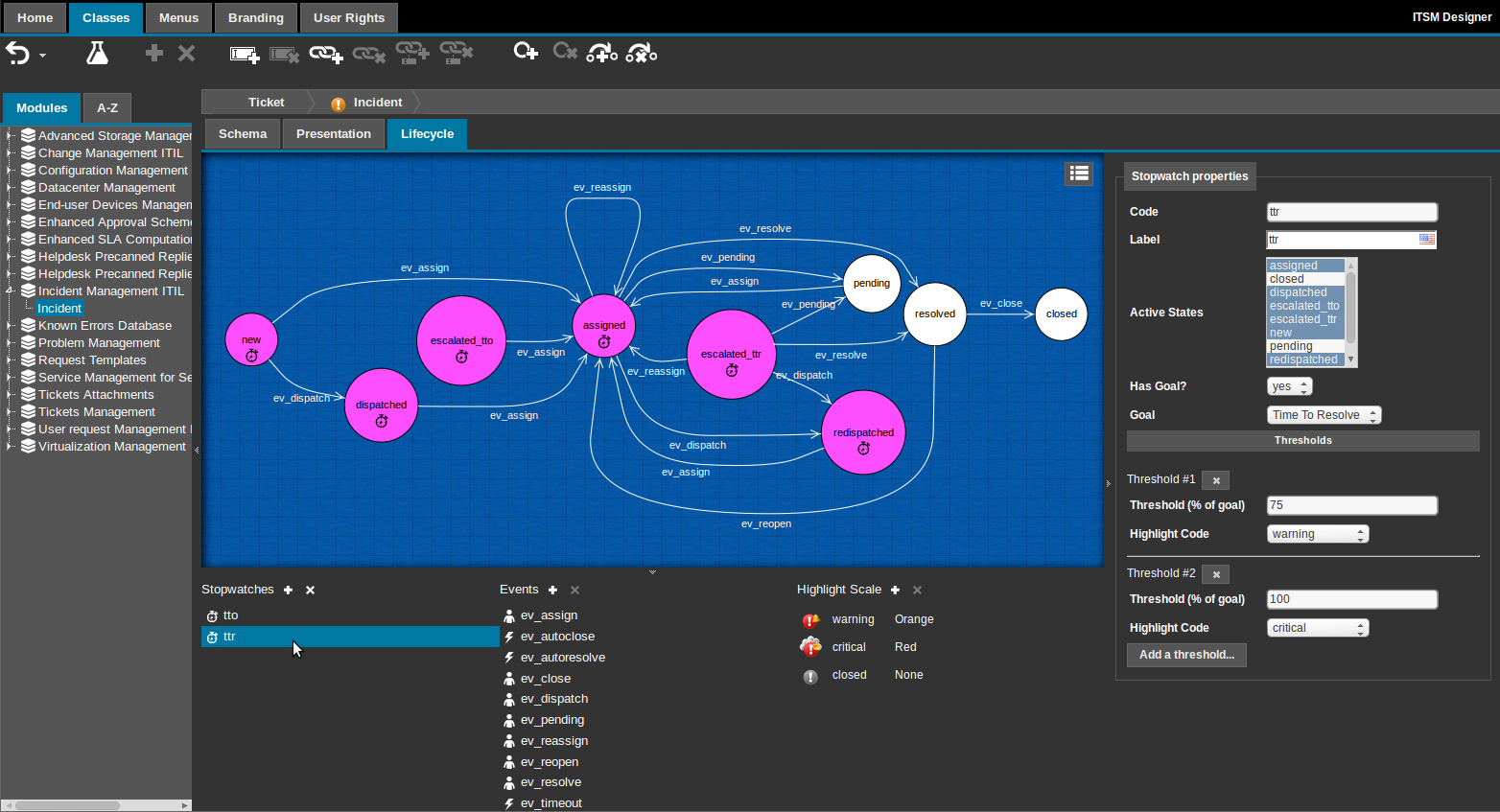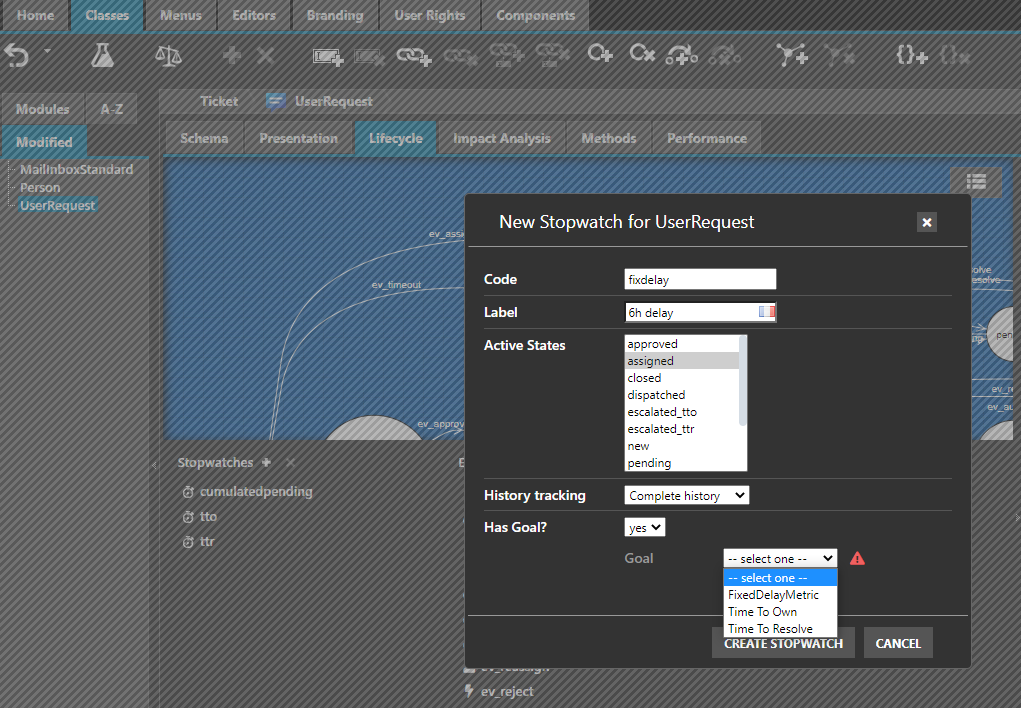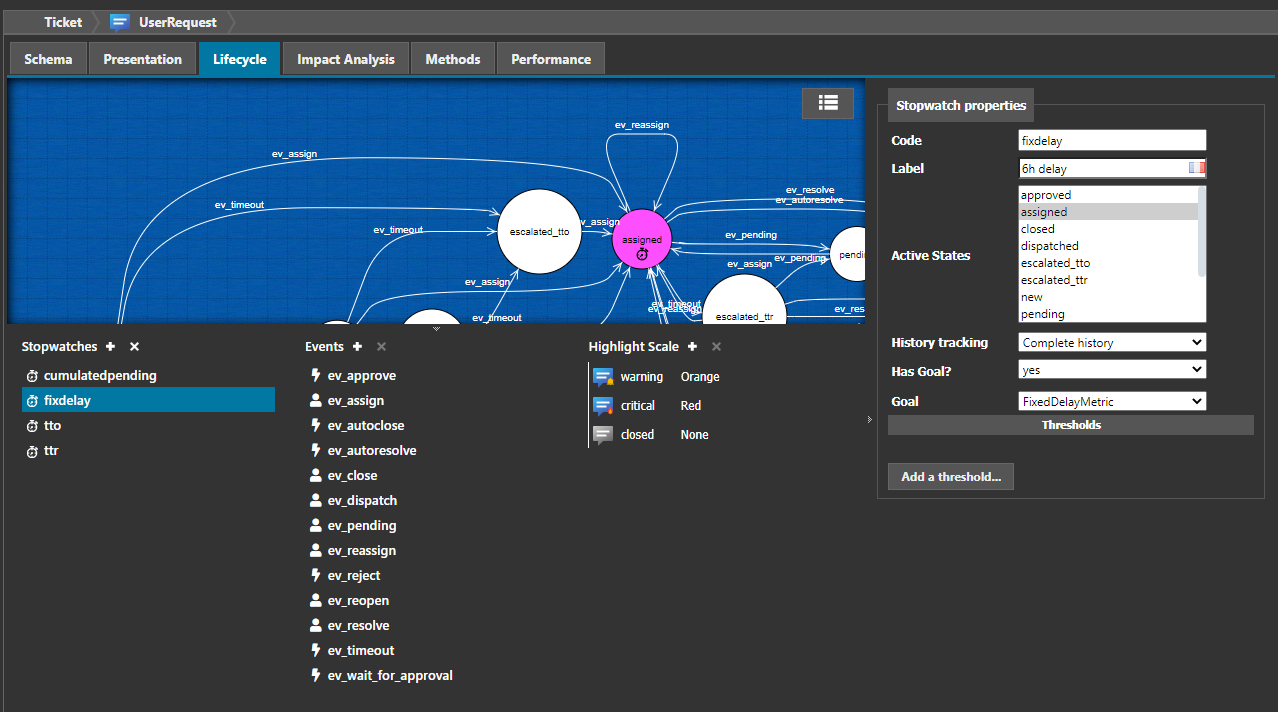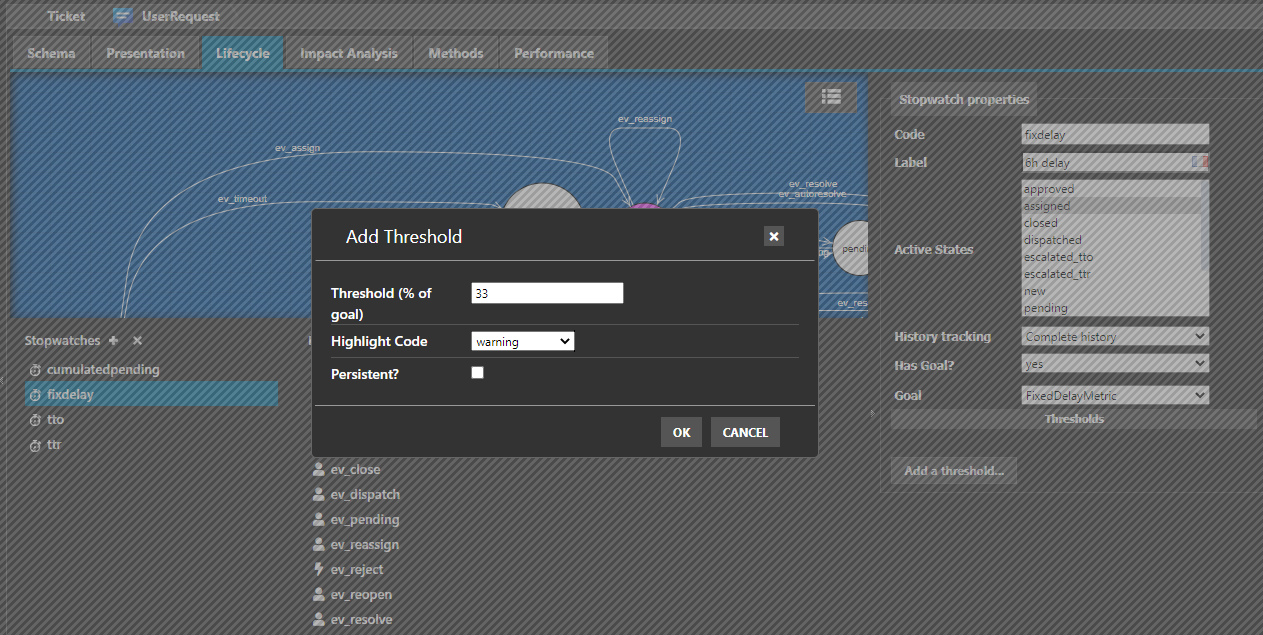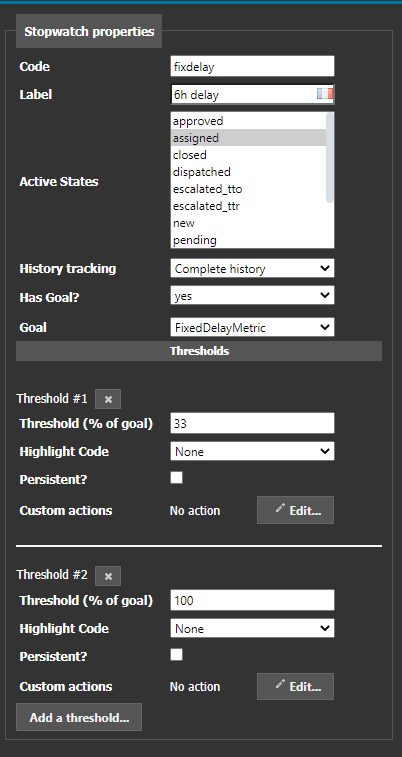Notify after a delay spent in a state
Prerequisite: You must be familiar with the Syntax used in Tutorials
- learning:
- Count time spent by Ticket within particular state(s) and notify above a limit
- level:
- Advanced
- domains:
- XML, Stopwatch, Automation, Lifecycle
- methods:
- ComputeMetric, iMetricComputer
- min version:
- 2.3.0
Tutorial goal
In this tutorial, we want to notify someone, when a ticket
spends more than 2h in a assigned state, and again
when we have reached 6h in that state. This requires to:
-
Define a PHP class implementing iMetricComputer, in order to compute that fixed delay as the future stopwatch goal.
-
Add a stopwatch attribute on UserRequest class, to count when the ticket is in “assigned” state, with a fixed goal.
-
Set the working_time to DefaultWorkingTimeComputer to count time 24*7 or set it to SLAComputation for taking the working periods into account (usually applicable on a sub-ticket class only).
with the Designer
Prerequisite: You must be a Combodo's customer
Define a goal
This action requires to have the profile “Designer PHP developer”, if you have not, raise a support ticket to Combodo, to get it created for you.
We defined a 6h delay and notify after 2h hours and again after
6h 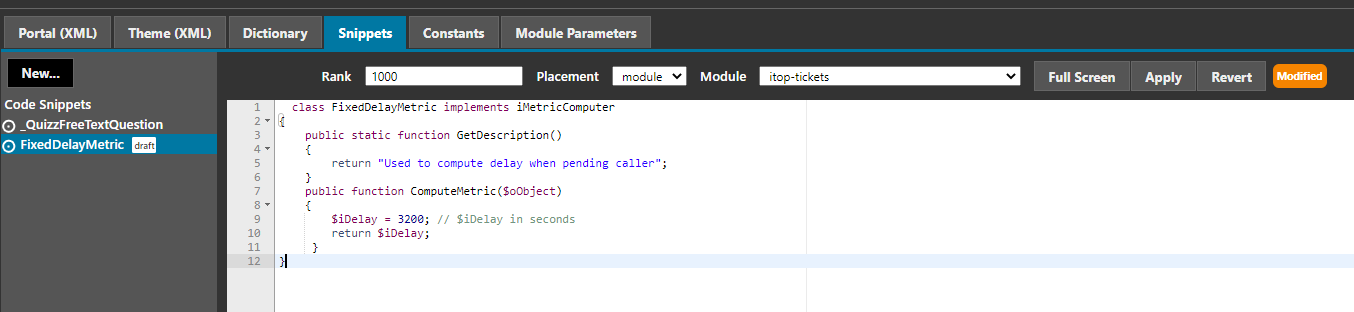
class FixedDelayMetric implements iMetricComputer { public static function GetDescription() { return "Fixed 6h delay"; } public function ComputeMetric($oObject) { $iRes = 6*3600; // goal is expected to be provided in seconds return $iRes; } }
Add a Stopwatch
To create a stopwatch, click on the small  button next to the title
“Stopwatches” in the bottom pane.
button next to the title
“Stopwatches” in the bottom pane.
Give it a code, a label and select the state(s) in which the
stopwatches should be running, here just assigned
Define Working time
On iTop Products, when no working time is defined on a threshold, then automatically the SLAComputation is used with this oql:
- Configuration
-
'combodo-sla-computation' => array ( 'coverage_oql' => 'SELECT CoverageWindow AS cw JOIN lnkCustomerContractToService AS l1 ON l1.coveragewindow_id = cw.id JOIN CustomerContract AS cc ON l1.customercontract_id = cc.id WHERE cc.org_id= :this->org_id AND l1.service_id = :this->service_id', 'holidays_oql' => 'SELECT Holiday', ),
So if the object on which you have created the stopwatch, has no
service_id or no org_id, then the above
query cannot be used and you will need a different working
time.
<working_time>DefaultWorkingTimeComputer</working_time>
-
For 24*7, uses DefaultWorkingTimeComputer
-
For your own method to compute working time, you need to create a new class implementing the iWorkingTimeComputer interface and use it as working_time of your stopwatch.
with an iTop Extension
Prerequisite: You must have already created an iTop extension.
Create an iTop extension
Define a goal
In a php file:
class FixedDelayMetric implements iMetricComputer { public static function GetDescription() { return "Fixed 6h delay"; } public function ComputeMetric($oObject) { $iRes = 6*3600; // goal is expected to be provided in seconds return $iRes; } }
Add a stopwatch
In the xml file:
- itop_design / classes / class@UserRequest / fields
-
<!-- Add a stopwatch to count the timespent in this state --> <field id="fixdelay" xsi:type="AttributeStopWatch" _delta="define"> <states> <!-- here are the states during which the stopwatch is counting time --> <state id="assigned">assigned</state> </states> <!-- here we decided to count time regardless of the working hours --> <working_time>DefaultWorkingTimeComputer</working_time> <thresholds/> <goal>FixedDelayMetric</goal> <always_load_in_tables>true</always_load_in_tables> </field>
- itop_design / dictionaries / dictionary@EN US / entries
-
<entry id="Class:UserRequest/Attribute:fixdelay" _delta="define"> <![CDATA[6h Delay]]> </entry>
Configure Notifications
In your iTop you must now define Triggers based on thresholds and linked then to a Notification action.
Of course you will use your newly created stopwatch
fixdelay and the available thresholds are 33 and
100.